If for some reason you need to change the password for DirectAdmin, you can either do it via the Customer Zone or in DirectAdmin. If you no longer remember the password for DirectAdmin, you need to do it via the Customer Zone.
Via the Customer Zone
Start by logging in to the Customer Zone . In the list of your services, you can see your web hosting service. Click the ``Manage` button to the right of the web hosting service.

Then switch tab to DirectAdmin
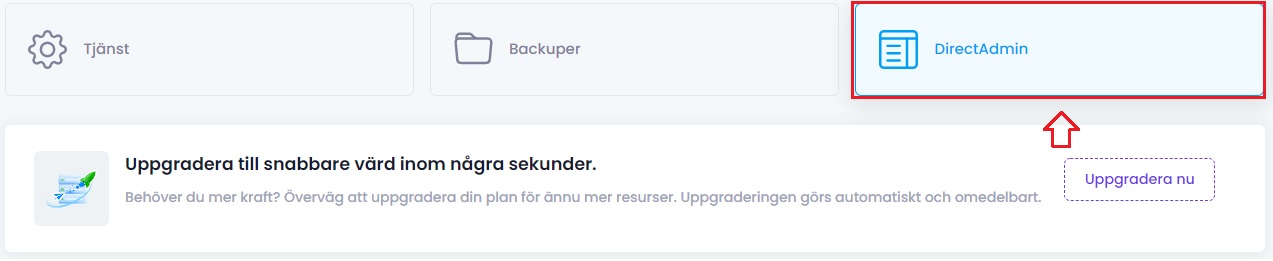
I section DirectAdmin details you can see both your username and change the password for DirectAdmin. Here you do not need to enter your current password, but can enter a new password directly. Once you have filled in a desired password, press Save changes.
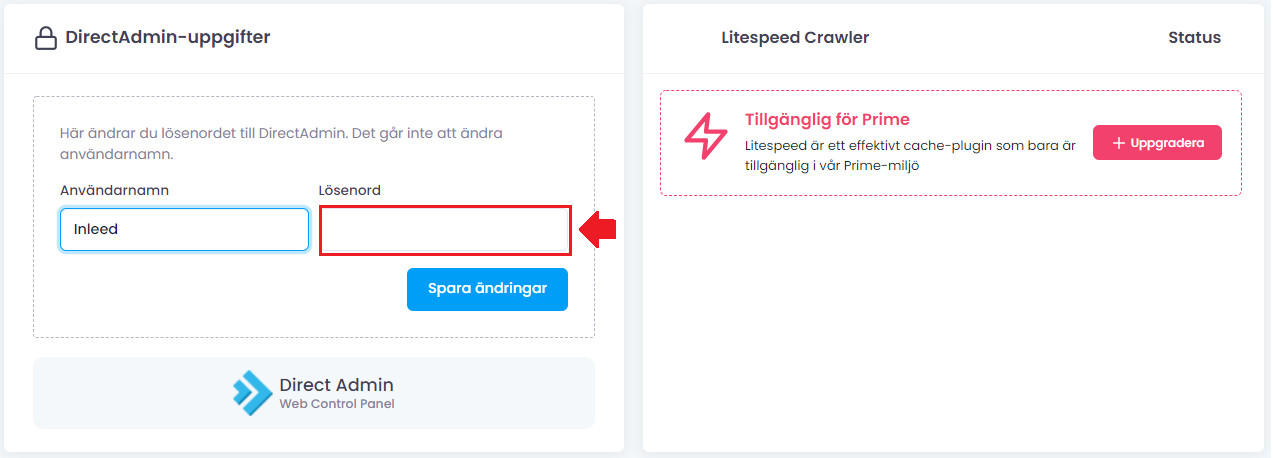
Via DirectAdmin
To change via DirectAdmin you first of all need be logged in there first.
Then you navigate to the right page by pressing your username and then the Password button in the box that appears.
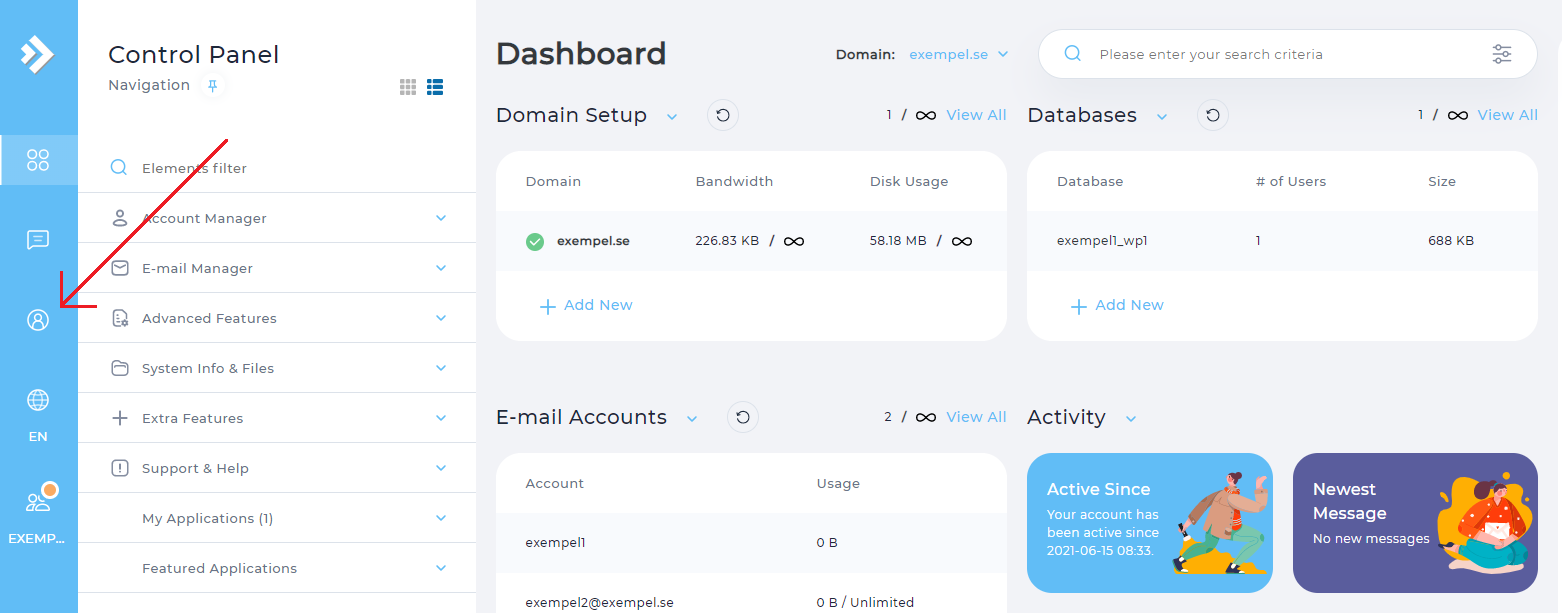
Here you then fill in your current password for DirectAdmin under Current DirectAdmin Password and the new password under Enter new password.
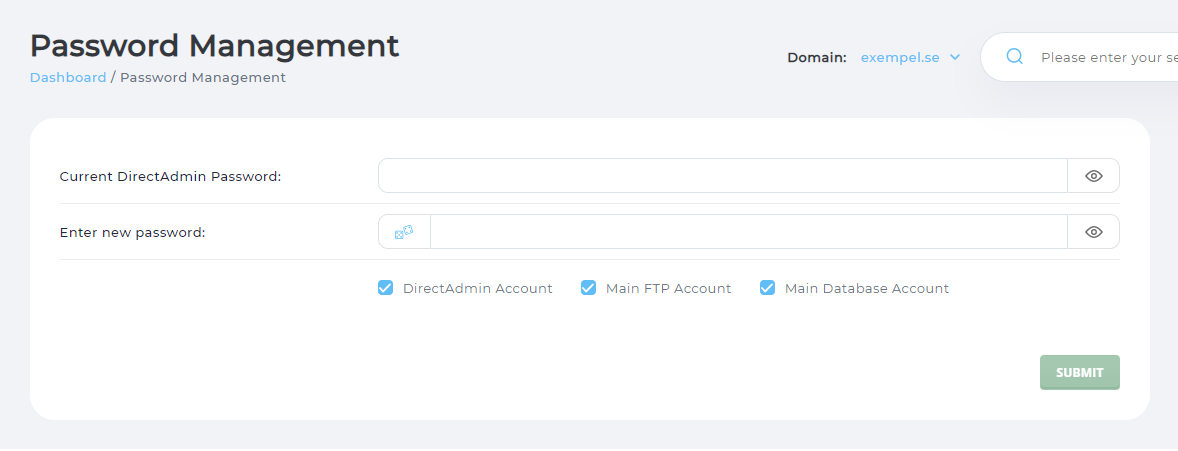
Finally press the SUBMIT button to save the new password.
 English
English
 Swedish
Swedish
 French
French