How to add your email to Outlook
Start Outlook and navigate to Archives
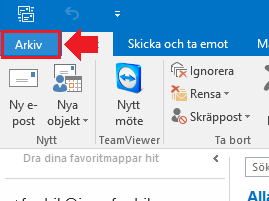
Then select Add account
Fill in your OutlookEmail address
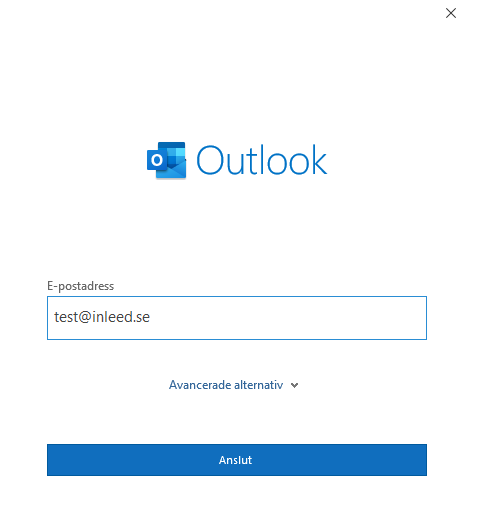
Then select IMAP
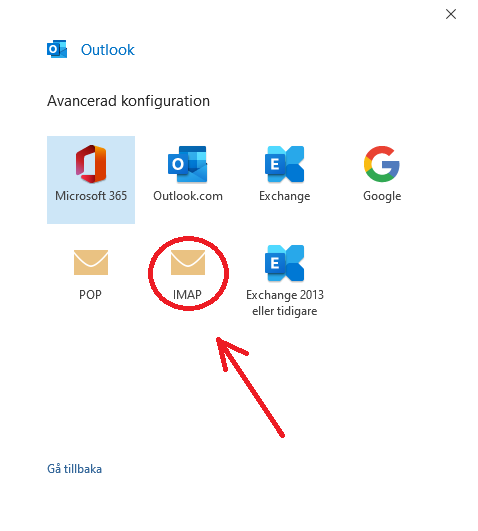
Here you set server settings. To set the correct server, you need to find out which server your mail is on. You do this through: My Services` in the customer zone` or enter your domain name in a browser followed by :2222 to see which server it is, eg: "test.com:2222".
Settings for Incoming e-mail:
You enter the server address where it says "nsX.inleed.net" in the example image below.
The port should be 993
The encryption method is SSL/TLS
Outgoing email settings
The server address is the same as on incoming email. You fill in the one where it says "nsX.inleed.net" in the example image below.
Port should be: 465
Encryption method is SSL/TLS
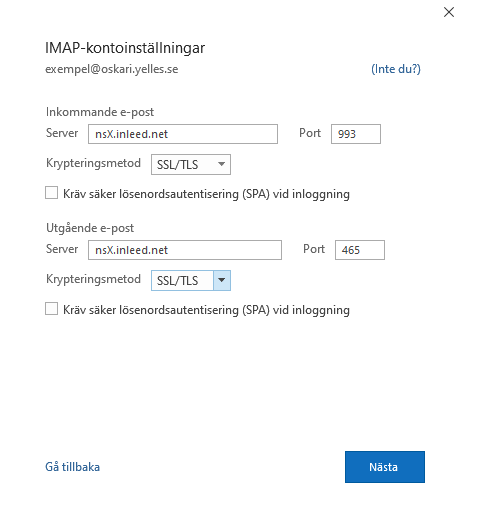
Enter the password for your email and press next.
! Outlook
It may take a while for it to finish loading and set all settings.
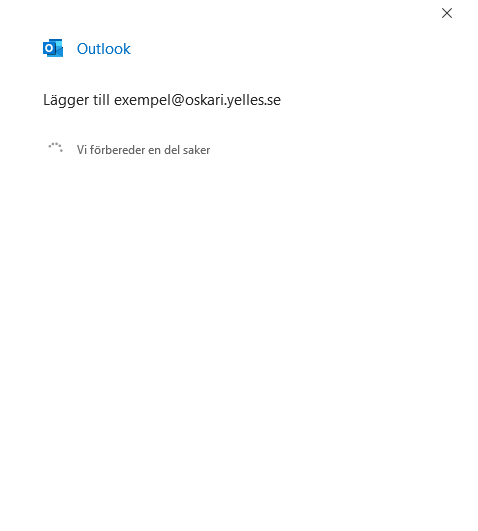
When everything is ready, press done
 English
English
 Swedish
Swedish
 French
French