Download Software Mozilla Thunderbird is a free email client and can be downloaded from here: [https://www.mozilla.org/sv-SE/thunderbird/](https://www.mozilla.org /sv-SE/thunderbird/)
Create e-mail account To be able to use e-mail, you must create an e-mail account. OIf you have not already created an e-mail account, here is a guide on how to do this:
https://inleed.se/email/skapa-ny-epostadress
Set up email account in Thunderbird Click on View settings for this account (See picture 1-A.) If your view looks different, you can instead press (Alt) on the keyboard to bring up the main menu. Then click on Tools and then Account Settings (See Image 1-B).
Image 1-A
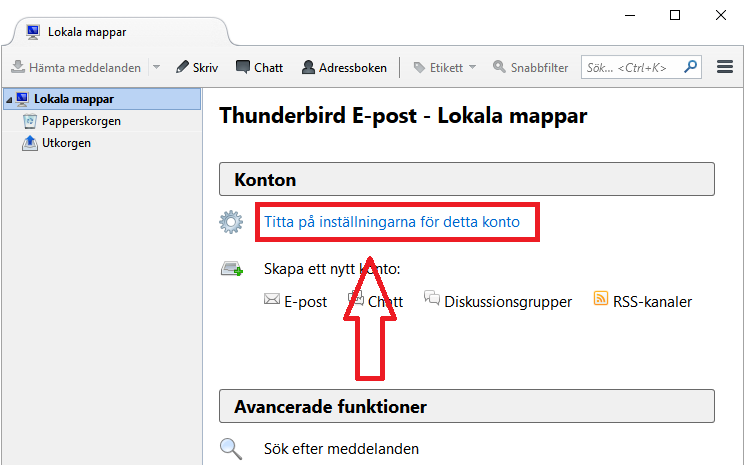
Image 1-B
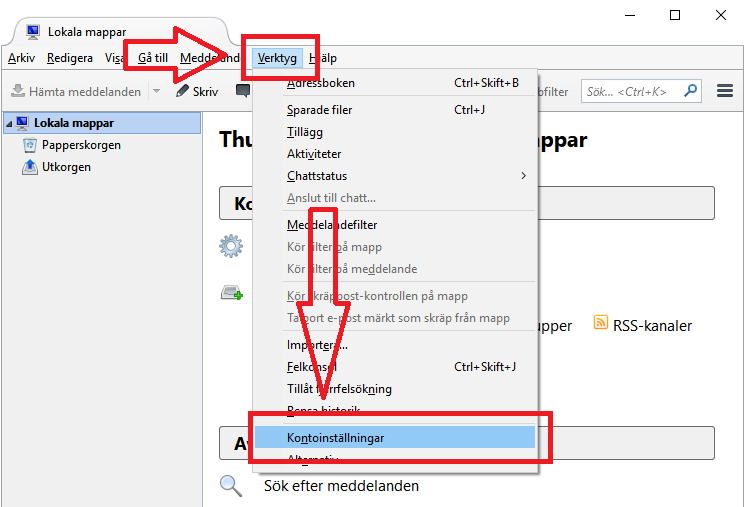
Then click on Account Actions and then *Add Email Account… *. (See image 2)
Image 2
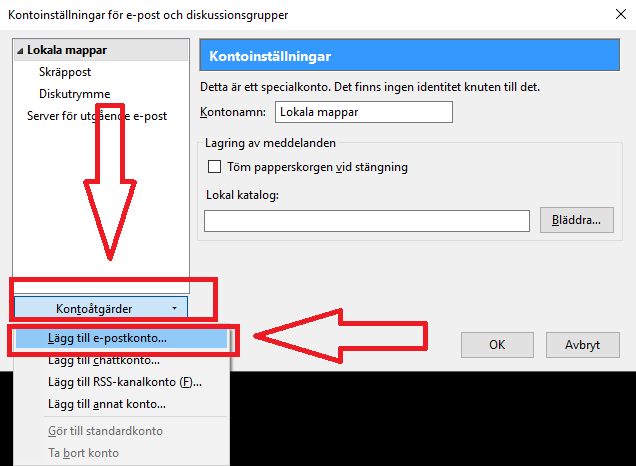
Here you fill in the information you want recipients of your e-mails to see, e.g. your name. Also fill in your full e-mail address and the password to your e-mail account. Then click Continue (See image 3) and then directly Manual Setup. (See image 4)
Image 3
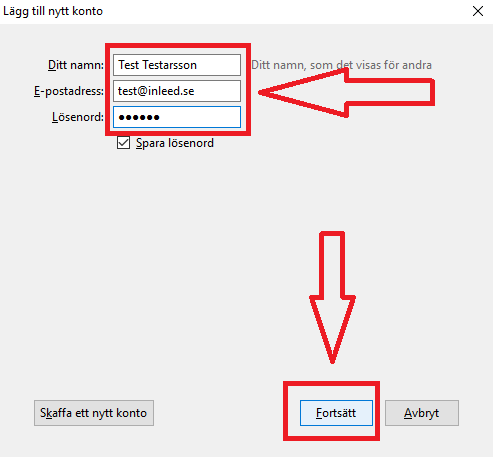
Image 4
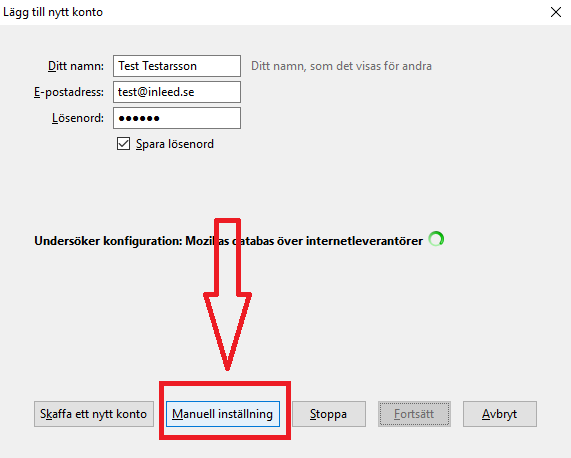
Here you change the Server hostname to the server you are on, e.g. ns1.inleed.net or ns3.inleed.net, this applies to both Incoming and Outgoing
Which server your account can be found under My Services in the customer zone or enter your domain name in a browser followed by :2222 to see which server it is, eg: "test.com:2222".
NWLBRAlso change Username so that your entire e-mail address is included instead of just your e-mail name.
Then click on Test again (See image 5)
Image 5
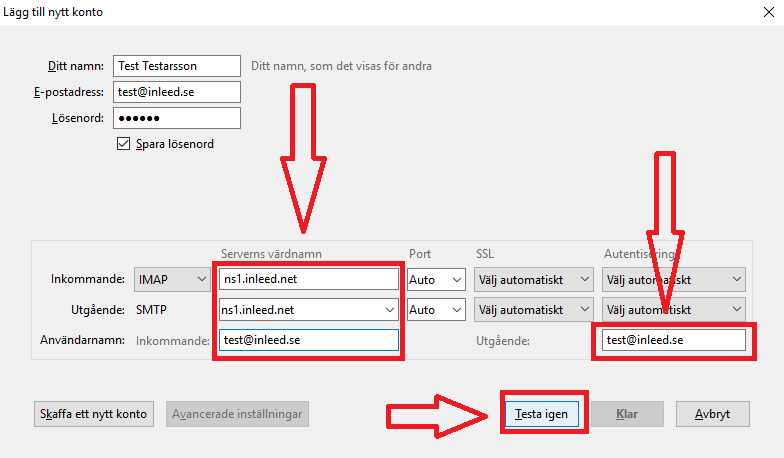
OIf everything goes as planned, the other data will automatically filled in, your account is then ready to use!
Click Done to close the box. (See picture 6)
Picture 6
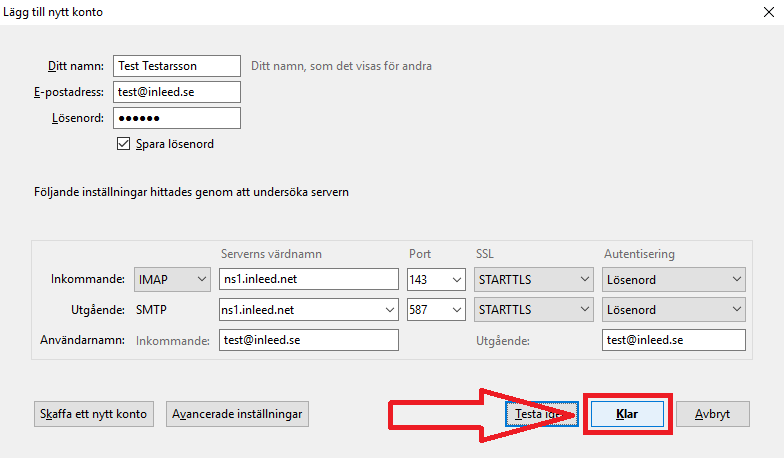
 English
English
 Swedish
Swedish
 French
French