To write an email, start by clicking the blue ``Message` button.
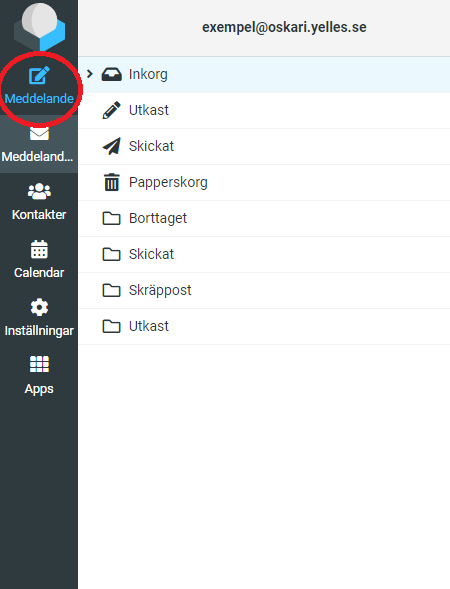
On the image below you see the view to write an email. Here you choose, among other things, who the e-mail should be sent to and from which e-mail address you want to send the e-mail with, as well as whether you want to send with an attachment such as a card, document or the like.
Start by choosing which email address you will send from. If your email address is already on the Sender line, you do not need to do anything.
I in the Recipient field, enter the email address to which you want to send your email.
On the Subject line, write what the email is about. This is the line that appears in the recipient`s inbox itself.
Then you have the large box, where you write your email. When you have finished writing your email, press ``Send` and within a few minutes the recipient has received your email.
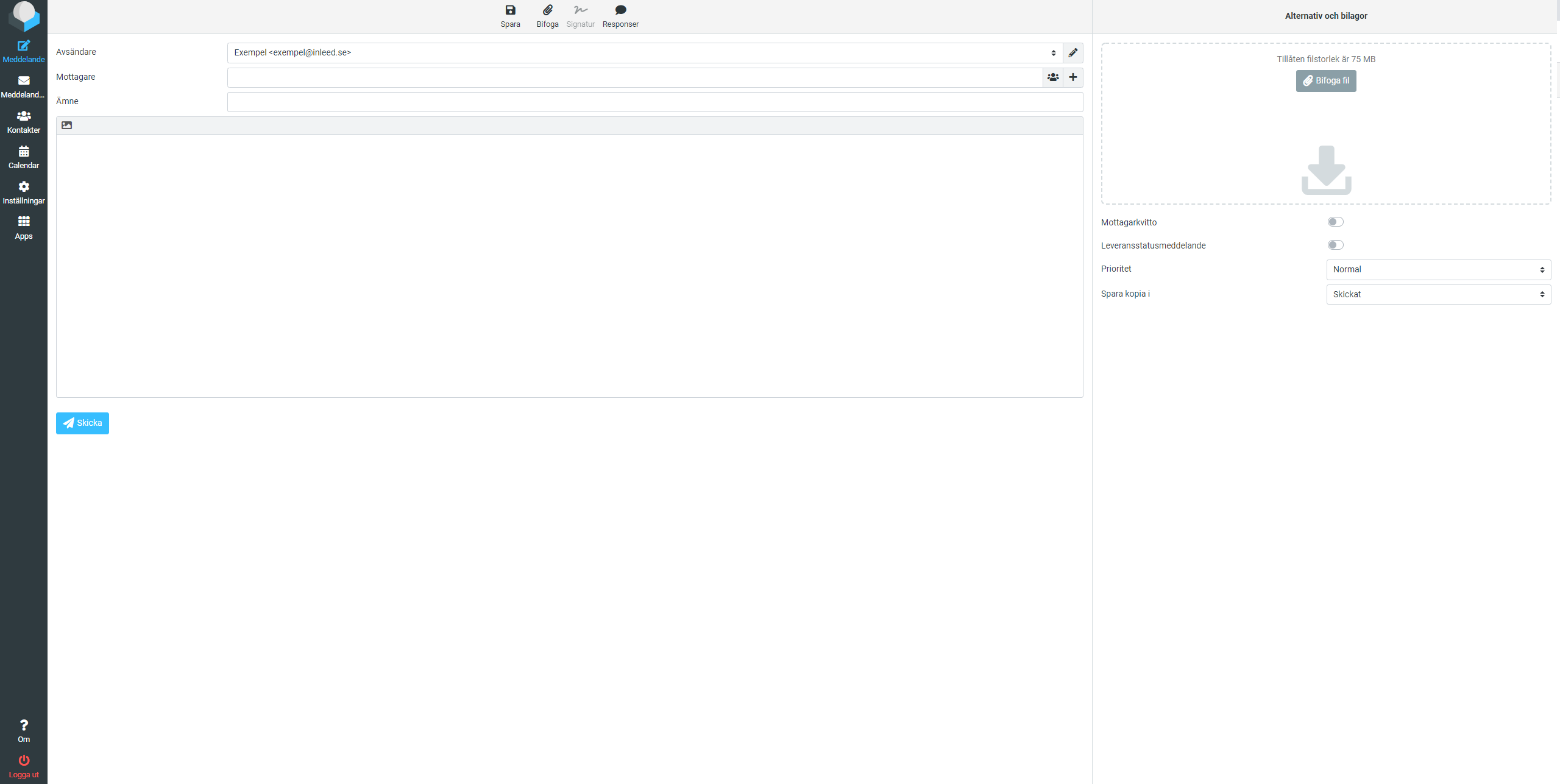
Format text: To spruce up the text further, you can choose to format it, for example make the text bold , italic or resize it. To bring up the tools for formatting, press the small symbol on the left in the corner of the text box where you write your email. See picture below.
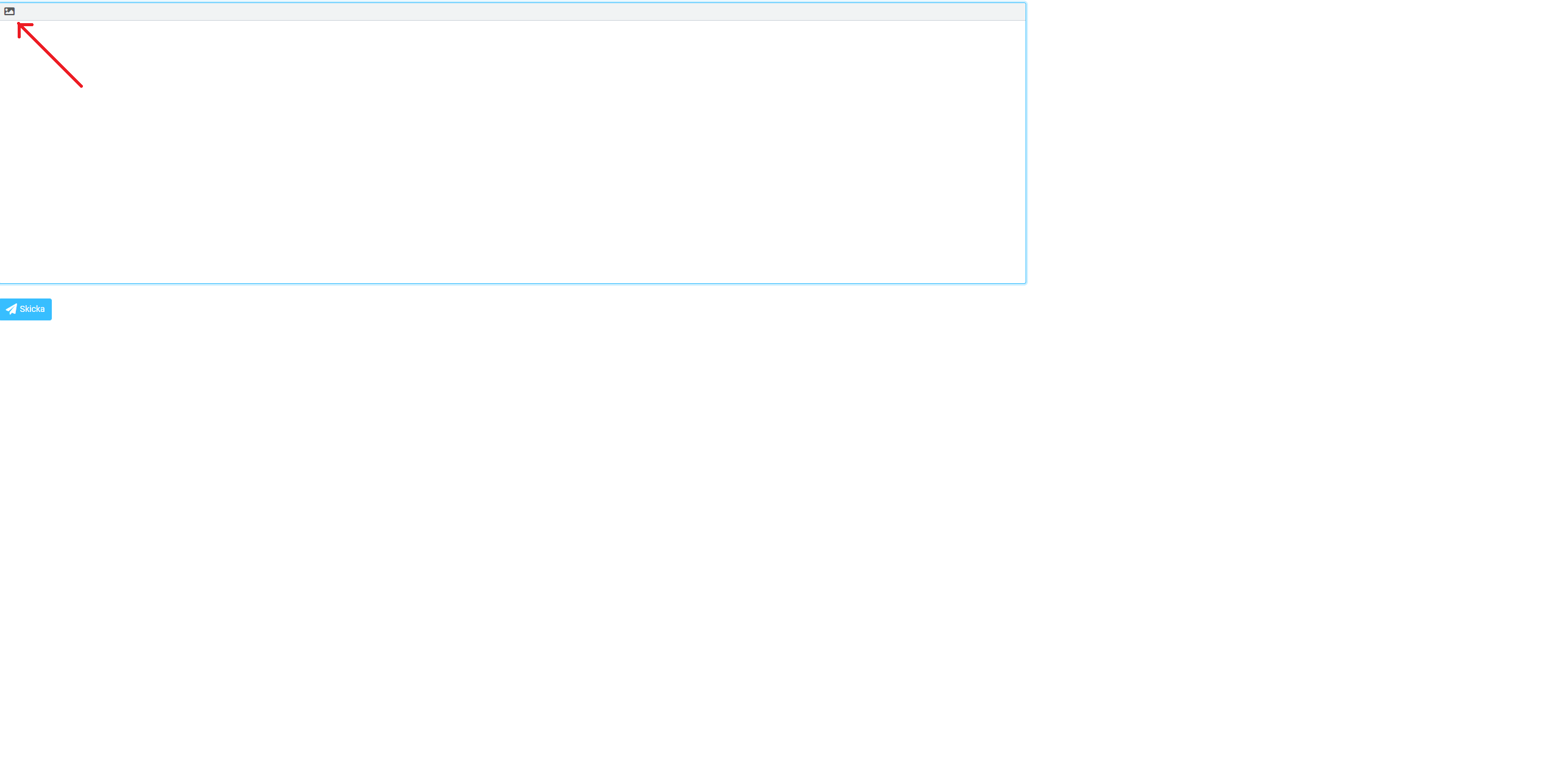
Attach a file
To attach a file, you have a field to the right of the text box itself called Options and Appendices. You press Attach file to select a file on your computer that you want to attach to the email. Keep in mind that you cannot attach files of any size. The limit for how large a file you can attach is above the ``Attach file` button.
 English
English
 Swedish
Swedish
 French
French