In this guide we go through how to upgrade a service in the Customer Zone. I example here we have chosen a web hosting service Prime #2 as the initial state.
Start by clicking on:
- Services
- The "manage" button to the right of the service you want to upgrade
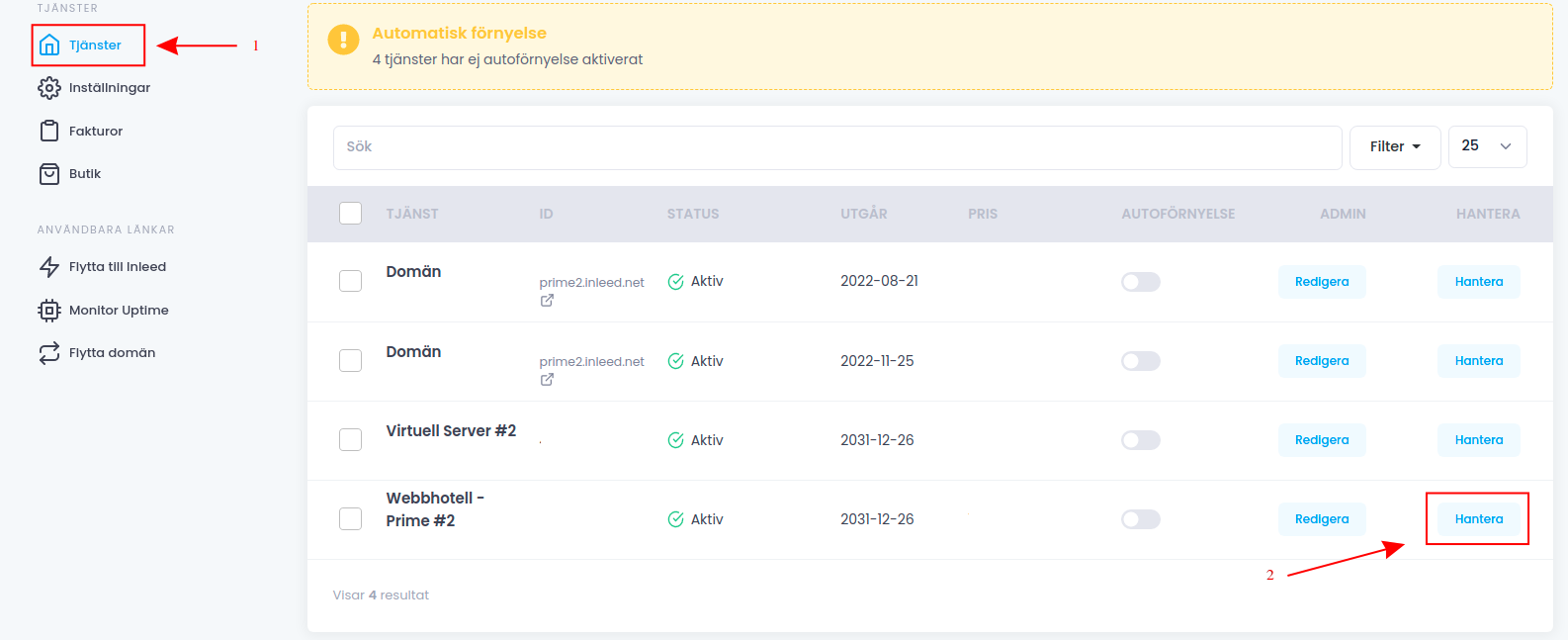
Here you see a summary of your current service. Then click "Upgrade Now".
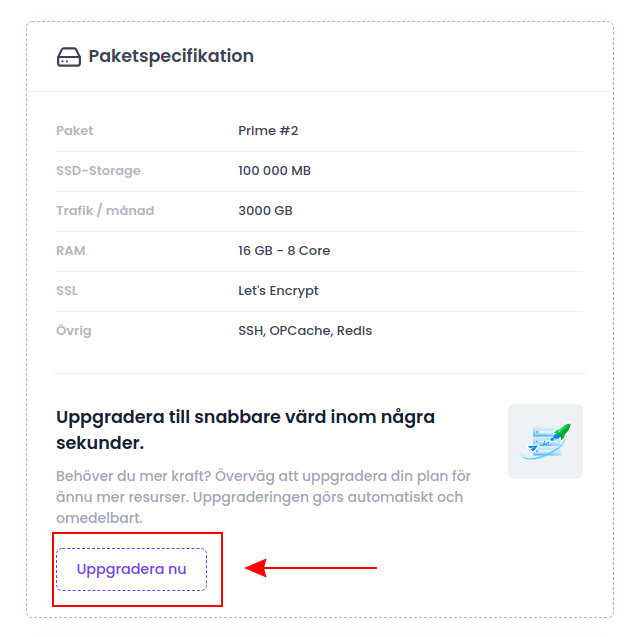
Your current service is highlighted in gray. To upgrade, select a higher service. I this example we upgrade to a Prime #3 server by clicking:
- Prime #3 in the list (Here the cost of the upgrade will be presented as well as the new monthly cost)
- Upgrade plan
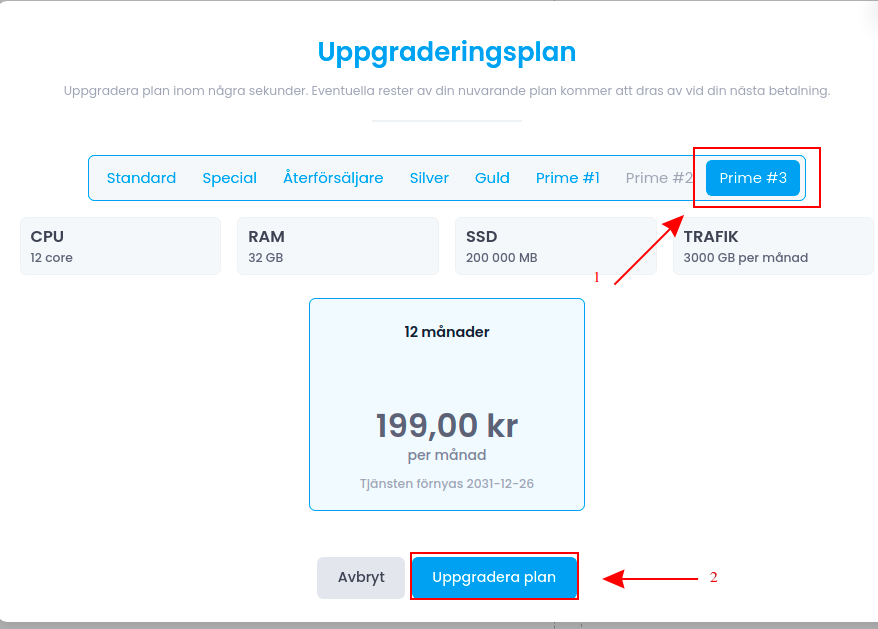
Then choose which payment method you want to use:
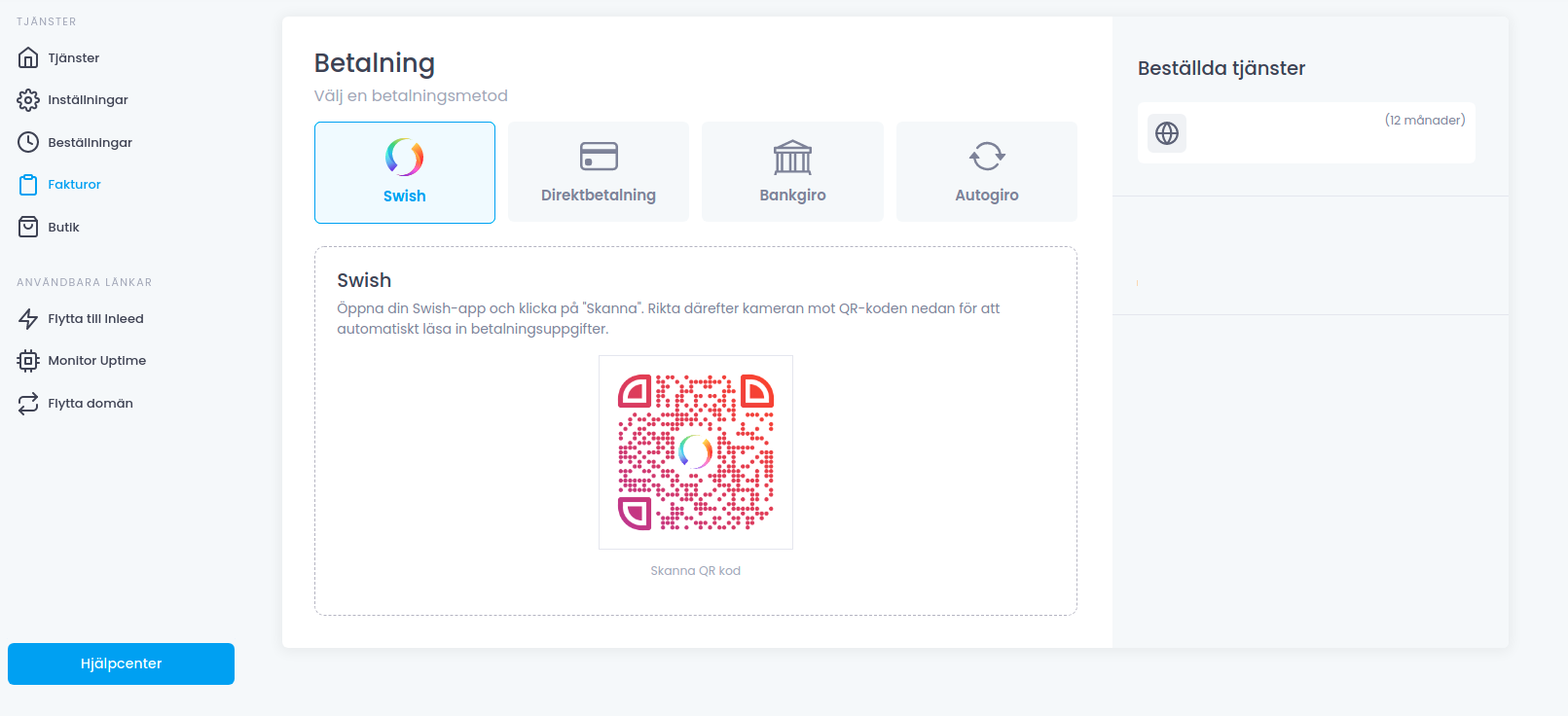
 English
English
 Swedish
Swedish
 French
French