In this guide we go through how to connect to your account via SFTP. NOTE! You can only connect via SFTP through your main account. It is therefore the same login information for the main account as for Direct Admin.
There are a lot of different variants of clients to choose from. We have chosen to use Filezilla in this guide. Start by downloading the client from their website: Filezilla
Select "Download Client". Once you have downloaded the file, install it. Keep in mind that it may look a little different depending on your version and operating system. However, the function is the same. Start Filezilla after you have installed the program.
K Then click on the "Site Manager" icon under "File".
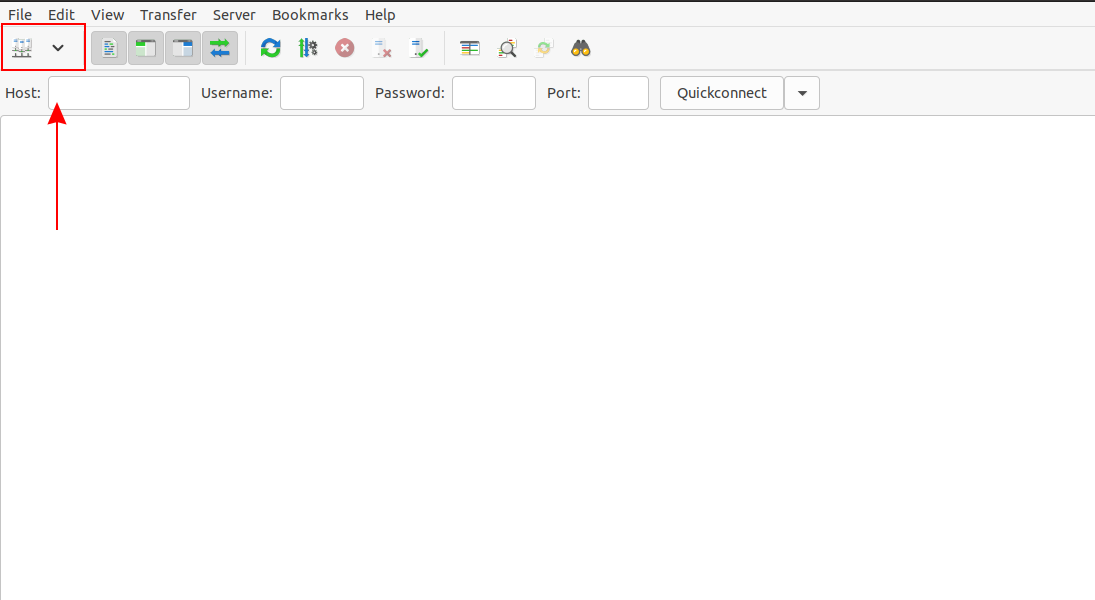
Then click on "New Site"(1) and then choose suitable name for the connection(2).
On the right you then have the settings for the connection.
- Protocol = here you select SFTP - SSH File Transfer Protocol
- Host = The server address of your web hosting. (you can find it in the customer zone. Click on manage to the right of your web hosting service and you will see which server you are on)
- Port = 2020 (Default is 22, but for our servers it is 2020)
- Logon Type = Here you can set a bit as you wish. Ask for password is most secure because it does not save the password on the computer.
- User = Here you enter the user name of the Direct Admin account.
- Password = If you selected Logon type normal, you enter the password for your Direct Admin account here, otherwise you enter it in the box that appears after connect
-
Connect = Click here to connect
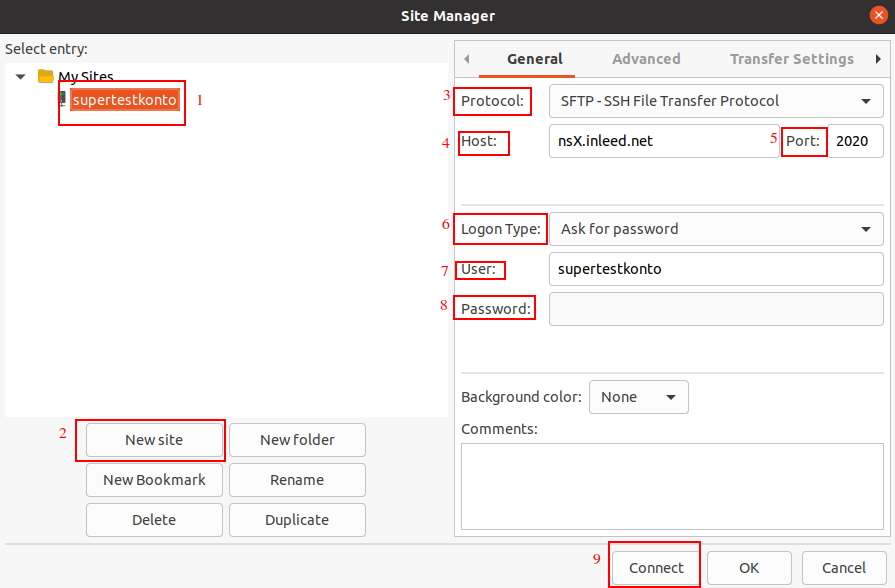
That said, only the main account can connect via SFTP. It is therefore not possible to connect to SFTP via an account you created yourself in Direct Admin.
 English
English
 Swedish
Swedish
 French
French