In this guide, we go through how to add your VPN service to your iPhone by importing the file via apple mail.
What is required for this guide is:
- An active VPN service
- An iPhone device
- Email address stored on your iPhone device
- The OpenVPN Connect app
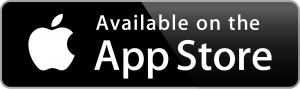 On any device:
On any device:
Start by logging in to customer zone: inleed.se
KThen click on "Services" and "Download" to the right of your VPN service. 
A file with your profile is downloaded to your device. The file must then be sent to the email address entered on your iPhone device.
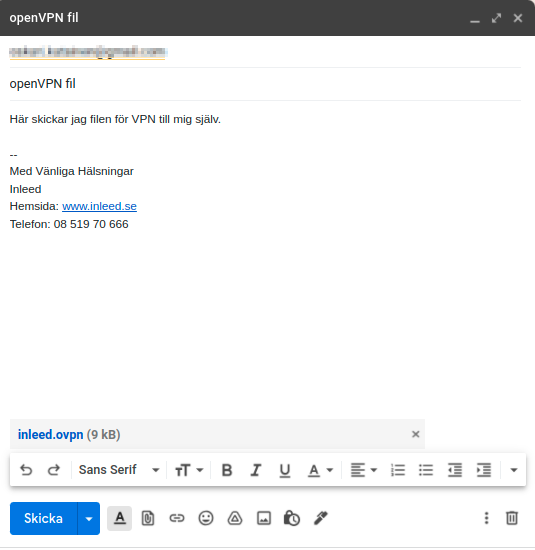
On your iPhone device:
Tap on the App Store that you have among your apps (Or click here: [Openvpn](http: //onelink.to/nx7x9h) .)
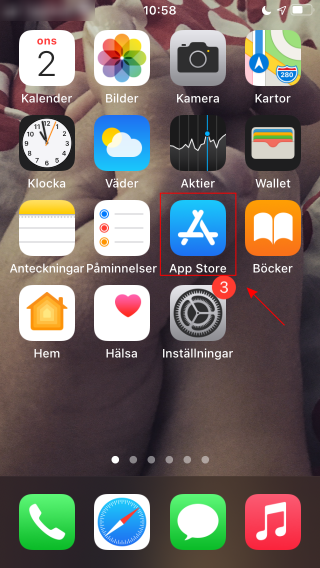
Then on "Search" at the bottom right
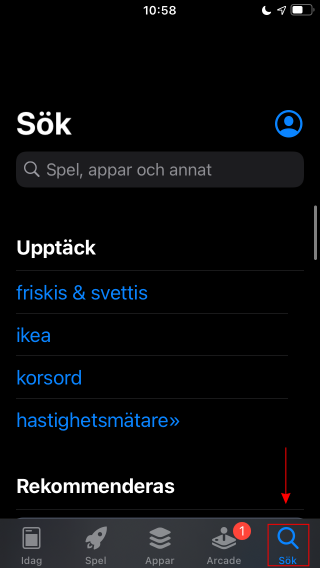
Type openvpn in the search field and press search
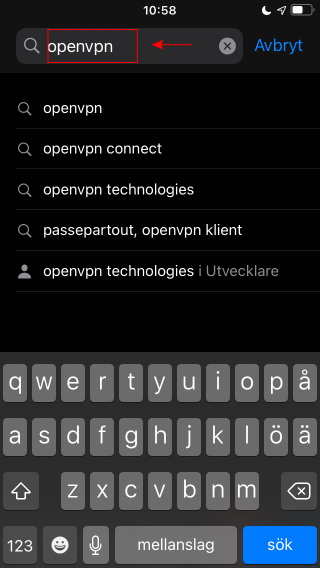 NWLBRSearch for OpenVPN Connect and press "GET". The icon should look like the picture.
NWLBRSearch for OpenVPN Connect and press "GET". The icon should look like the picture.
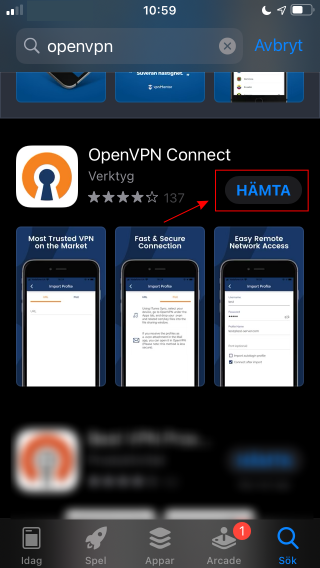
Then go to your mail app on your phone and find the email you sent to yourself. Then click on the attached file.
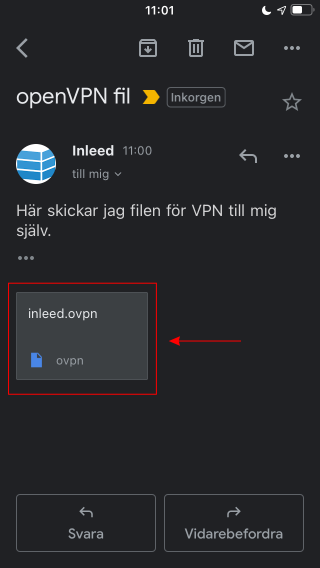
Click on the icon in the image
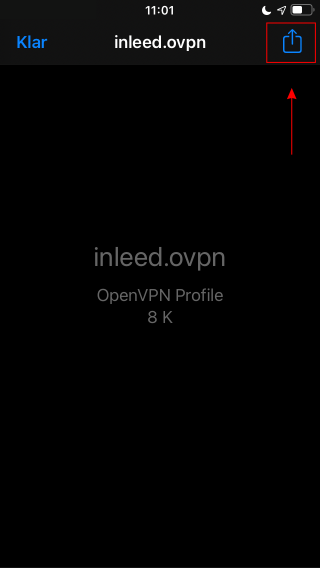
Choose to open the file with OpenVPN
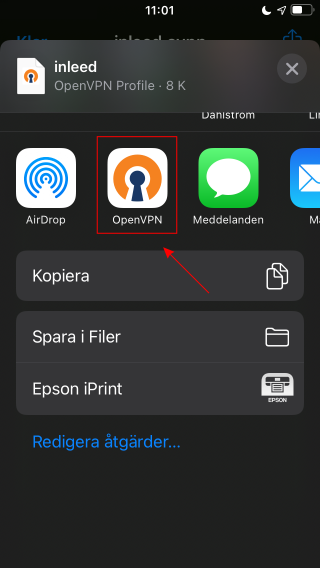
Here you see the summary for the import of the file. Click "ADD" to add the profile to the app.
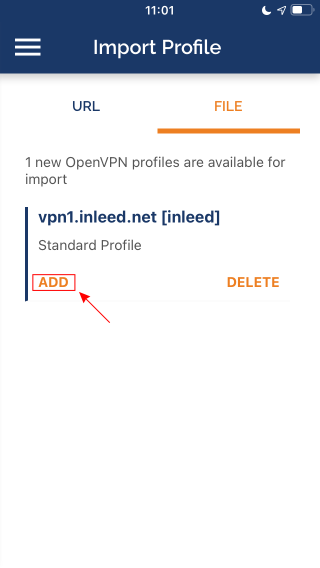
Click "Connect after import" and then "ADD".
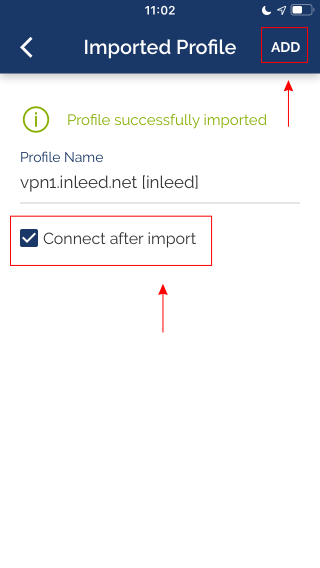
Click "Allow" in the box that pops up.
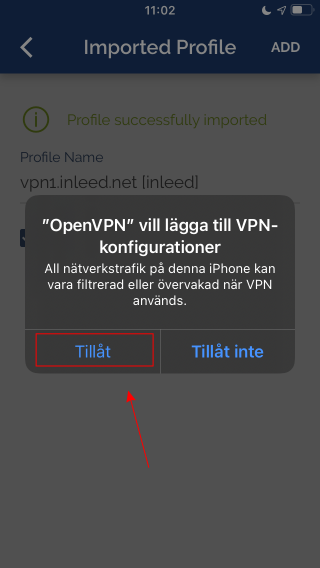
OThen tap "YES".
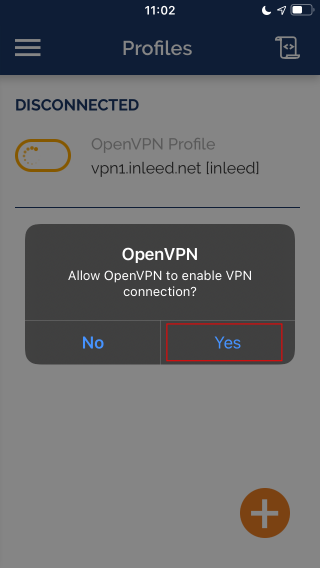
Om everything went well it says you are connected.
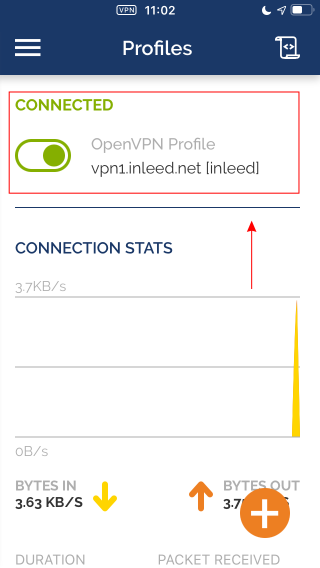
 English
English
 Swedish
Swedish
 French
French