In this guide we go through how to add your VPN service to your Android device.
What is required for this guide is:
1. Start by logging in to the customer zone: inleed.se.
2. Then click on "Services" and "Download" to the right of your VPN service. A file with your profile is downloaded to your device.
3. Tap play store which you have among your apps.

4. Then on Search. Type openvpn in the search field**(1)**. Then click on Install **(2)*. (or click on the link: OpenVPN-Connect and continue from point 5).
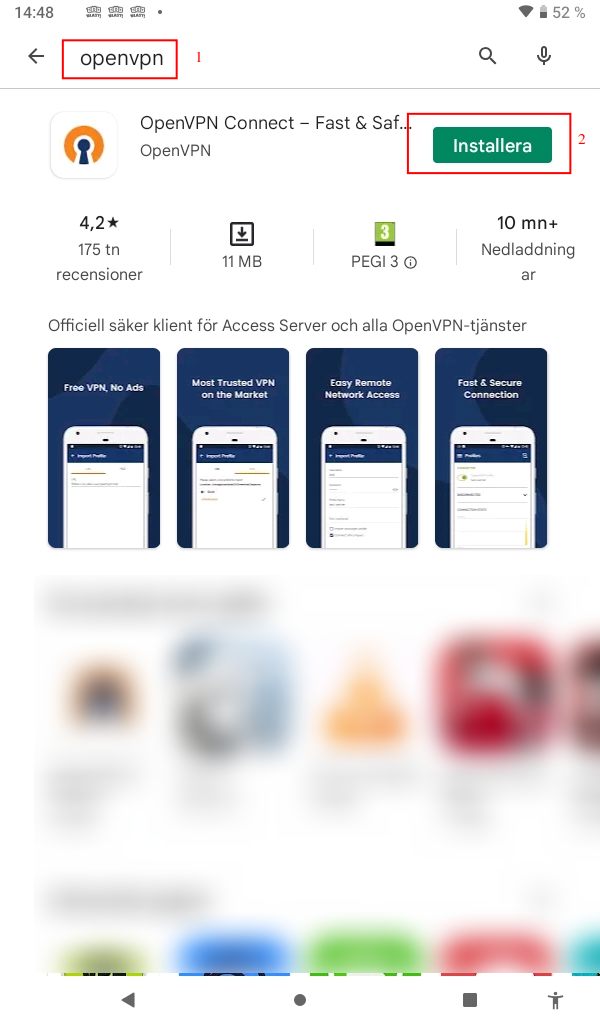
- 5*. Open the app after downloading and installing it.
6. Read the agreement and click "AGREE".
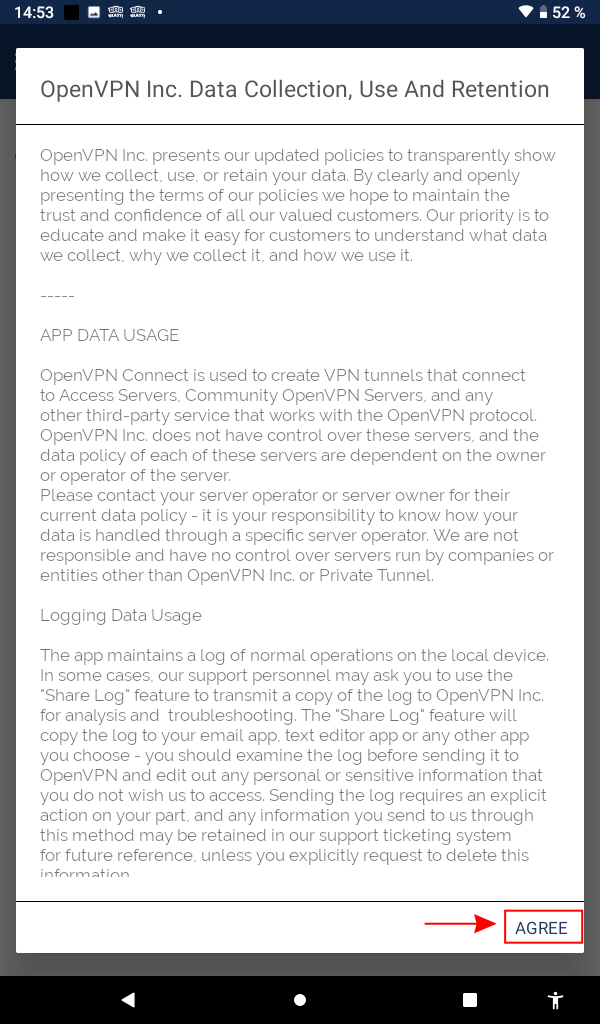
7. then click "File".
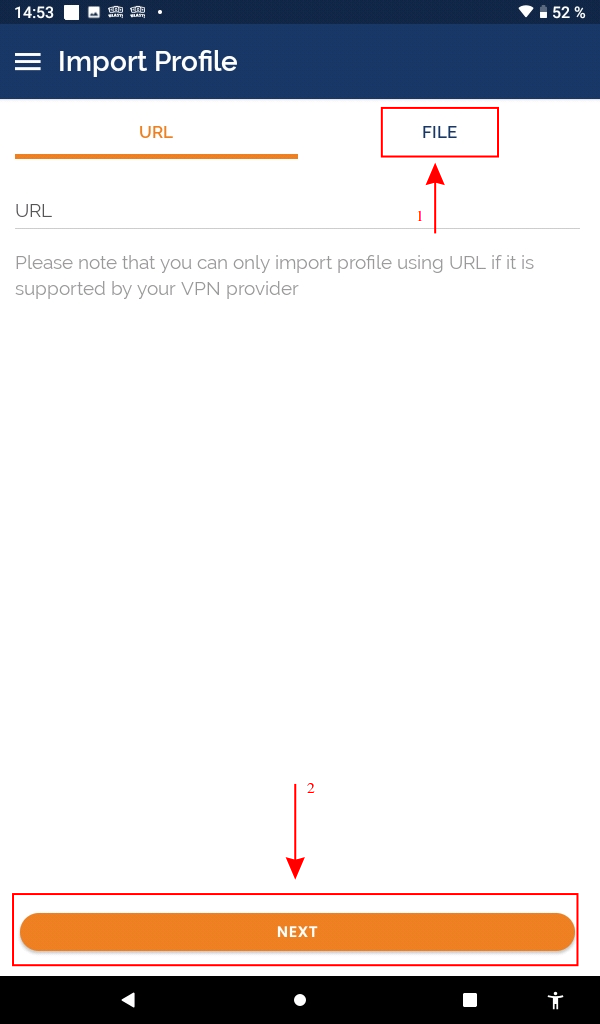
8. Locate the file we downloaded from the customer zone. It is usually under "Downloads" and is called inleed.ovpn.
Select the file(1) and click "Import"(2).
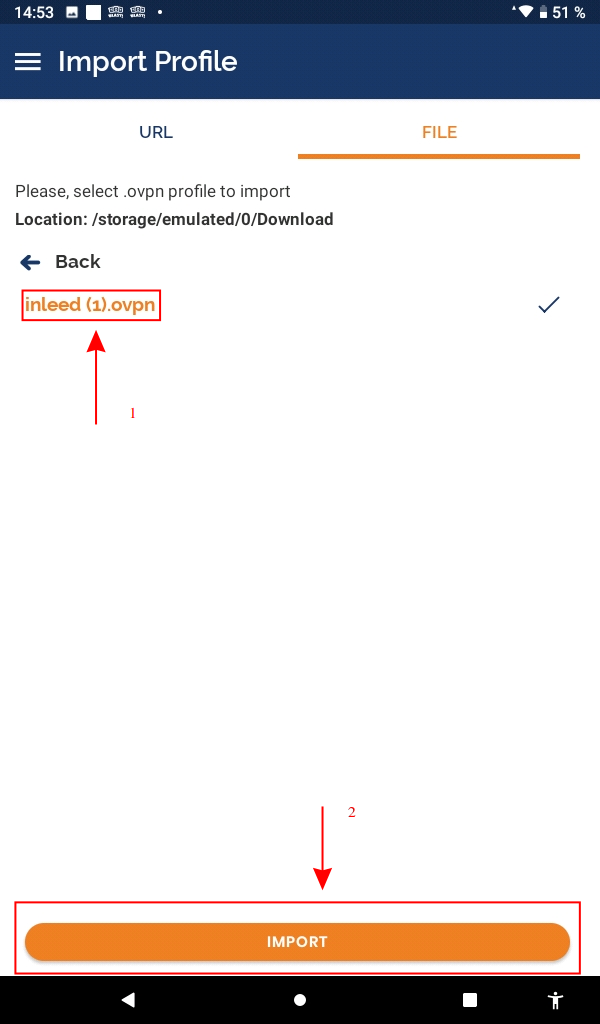
** 9**. Tick the box "Connect after iport" to connect directly to the VPN service.
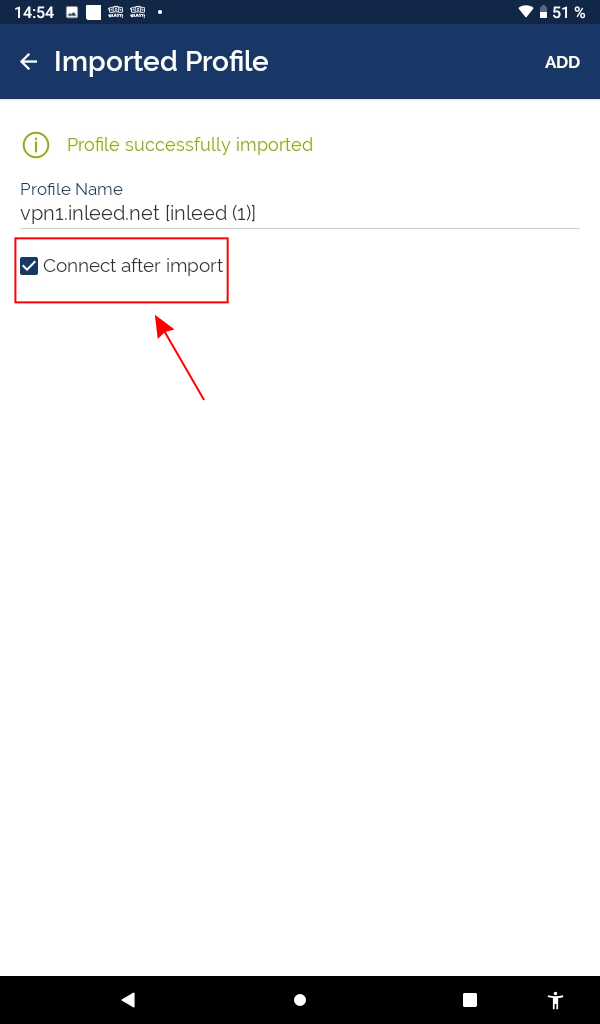
10. Press "OK" in the connection request box that appears.
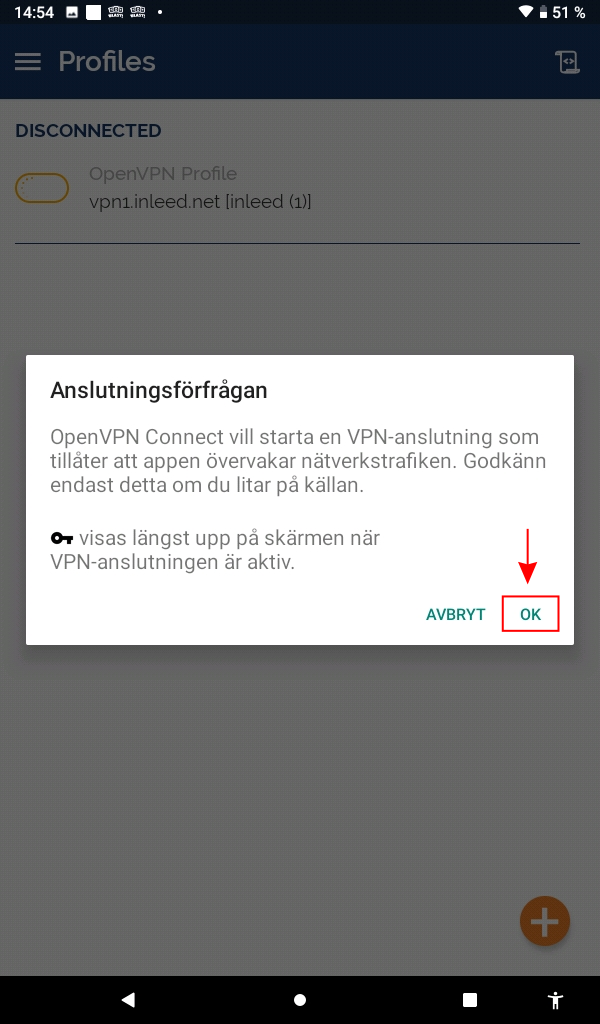
11. Here you see a green text that says "Connected" if everything went as it should.

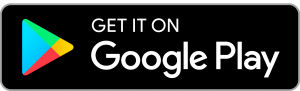
 English
English
 Swedish
Swedish
 French
French