You cannot have the same domain entered on two different web hosts at the same time, which means that you may sometimes have to move a domain to another web host. Moving a domain to another web host will mean a downtime of both the website and mail for that domain. Therefore, do this at a time when you have the fewest visitors on the website.
Summarized steps
I the guide below we name your domain name as example.se.
- Add the domain example1.se to the new web hosting
- Copy over the website from example.se to example1.se
- Rename the domain example.se on the old web host to example2.se
- Add the domain example.se to the new web host
- Clone over the website from example1.se to example.se on the new web host
- Copy over the e-mail addresses from example2.se on the old web host to example.se on the new web host
- Done!
1. Add the domain example1.se on the new web host
Start by adding the domain example1.look at the new web hosting.
Go to the page Account Manager -> Domain Setup. Then click on the text "Add New" and add the domain.
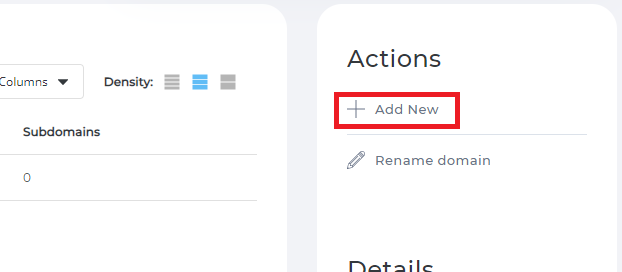
- Domain: Here you must enter the name of your domain ( example.see in this guide).
- Bandwidth: We recommend that you have the "Same as Main Account" option checked.
- Disk Usage: We recommend that you have the "Same as Main Account" option checked.
- Options : We recommend that you have "Secure SSL" and "PHP Access" checked.
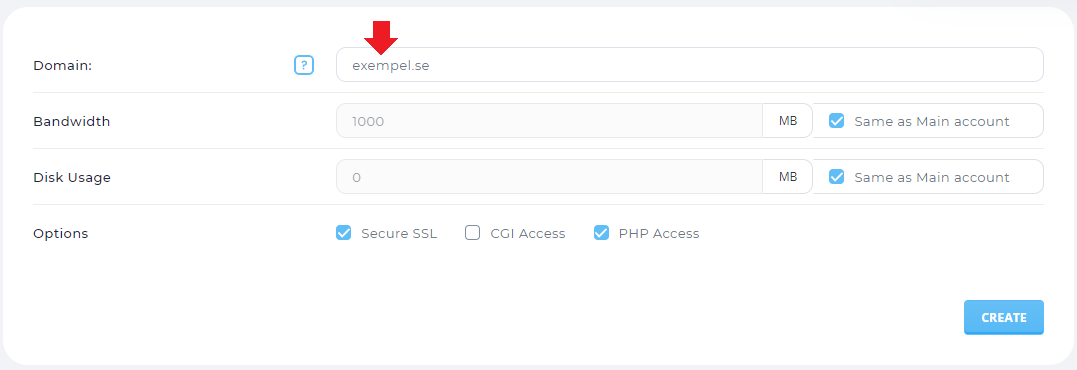
2. Copy over the homepage from example. see for example1.se
You can copy over the website from example.se to example1.se in different ways depending on what the website is built in. If the website is built in Wordpress or with another popular CMS system, you can use Installatron for to copy both files and the database. If you have written the code for your website yourself, you may need to copy over them manually instead.
Copy website with Installatron
Copying over the website using Installatron is the easiest way. Then you only need to use the FTP details of the old account to copy over the website. The copying takes a different amount of time depending on how big the website is.
To copy over the website using Installatron, you can follow this guide: Import a Wordpress page from another web host
OIf you have developed the website yourself, you need to move files and possibly database manually.
3. Rename the domain example.se on the old web host to example2.se
BRename the domain example.se in DirectAdmin to example2.se. When you have done this, both the website and mail stop working for that domain.
Go to the Account Manager -> Domain Setup page. Then click on the text "Rename domain" and choose which domain you want to rename. Then enter the new name in the "New Domain" field and click the "SAVE" button.
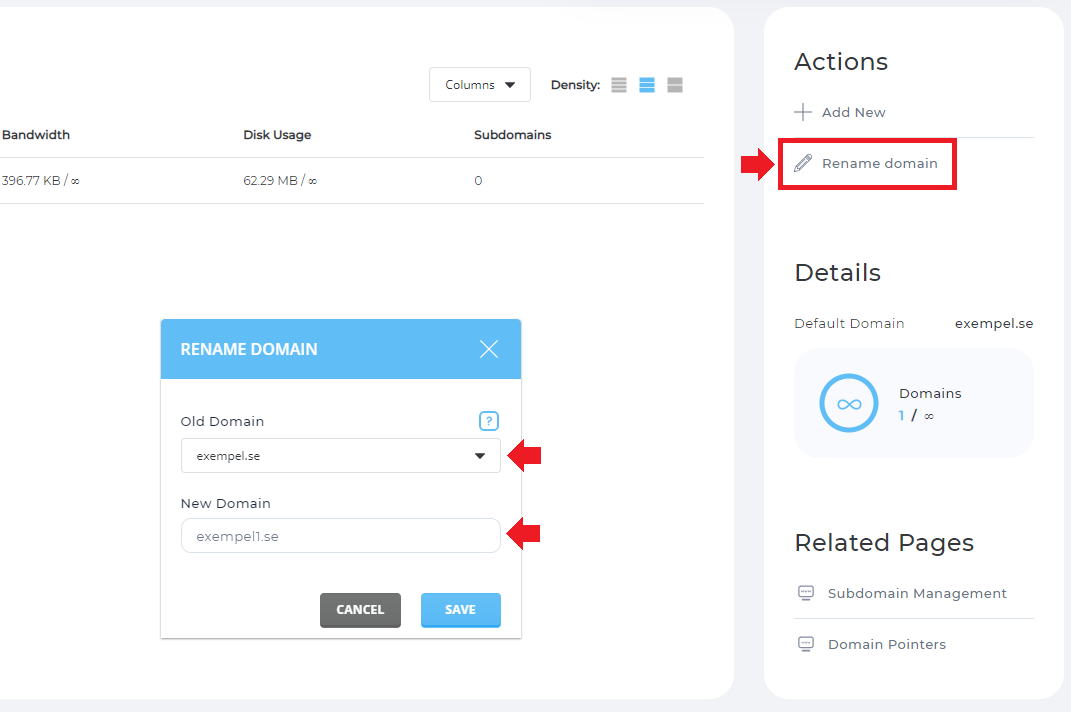
4. Add the domain example.se to the new web host
Do exactly the same as in step 1.
5. Clone over the website from example1.se to example.se on the new web hosting
To clone the website using Installatron, you can follow this guide: [Clone a Wordpress page in Installatron](https://login.inleed.net/helpcenter/42 /clone-wp)
6. Copy over the e-mail addresses from example2.se on the old web hosting to example.se on the new web hosting
To move the e-mail history to the new web hosting, you first need to create the e-mail addresses on the new the web host, and then you can move the email history over.
Create the email addresses on the new web host
First you must log in to your new web host and add the email addresses you will use. Go to the page E-mail Manager -> E-mail Accounts and click on the text "Create Account".
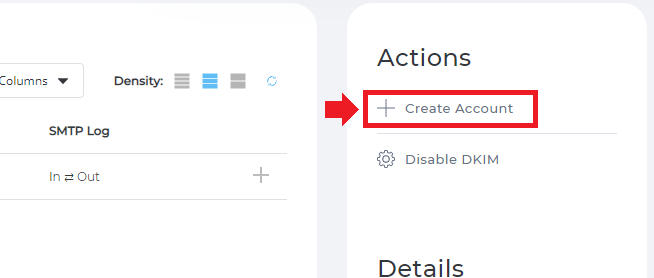
- *Username: * Here you enter what name the e-mail address should have
- Password: Here you enter the password for the e-mail address
- E-mail Quota: How much disk space this e-mail address should be allowed to. We recommend that you tick the "Max" option so that it has access to the entire web hosting`s disk space.
- Send Limit: How many emails the email address can send per day. We recommend checking the "Max" option.
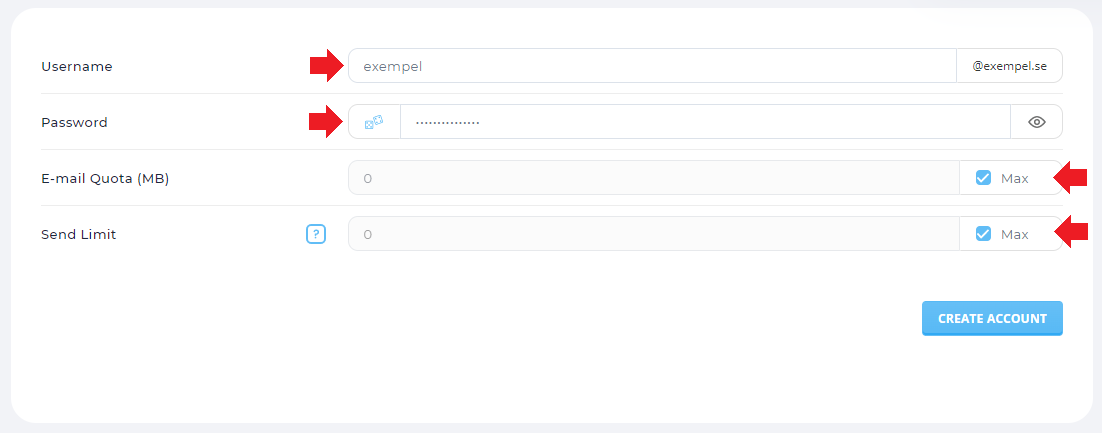
Move the email history to the new email addresses
Now that you have added the email addresses on the new web host you need to copy over the email history. Today we do not have a public tool for this, but we recommend using the page https://epostflytt.se until we have published our own IMAP sync.
 English
English
 Swedish
Swedish
 French
French