If you have a Wordpress page with another provider and want to import it into your web hosting with us, you can do it easily via Installatron. The only details you need are the FTP details of your current provider, and you must be able to access the files to the website via that FTP account.
- Start by logging into DirectAdmin and go to
Extra Features -> Installatron Application Installer. - Then click on the
Application Browsertab and look for Wordpress. - Then click on the hamburger menu to the right of the Install this application button and select ``Import existing install`.
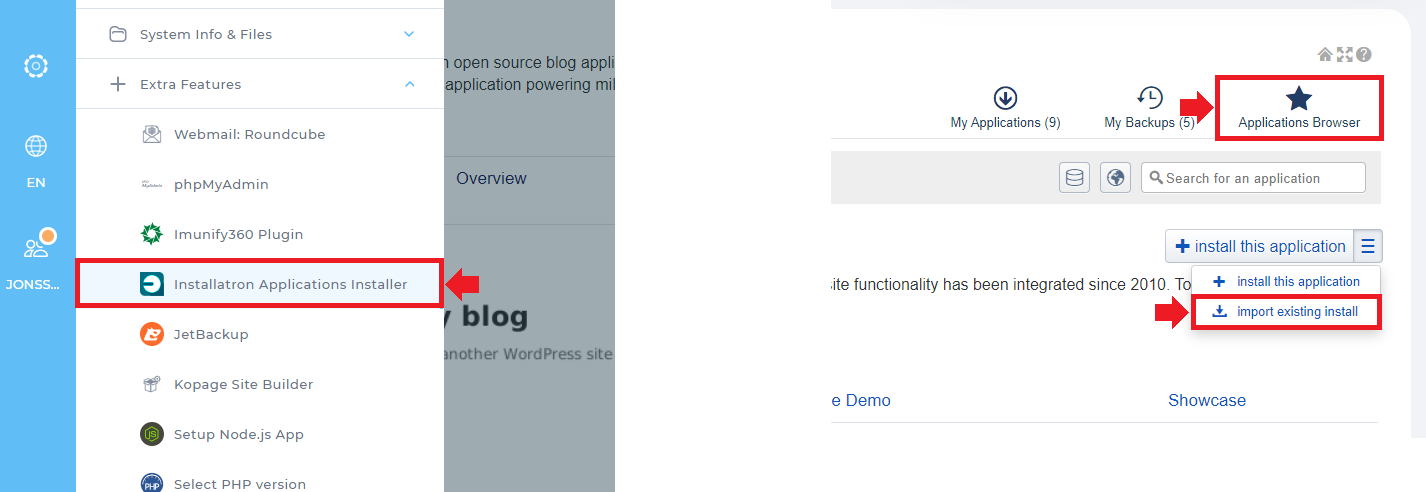
After you have pressed Import existing install as described above, you should now select From different account.
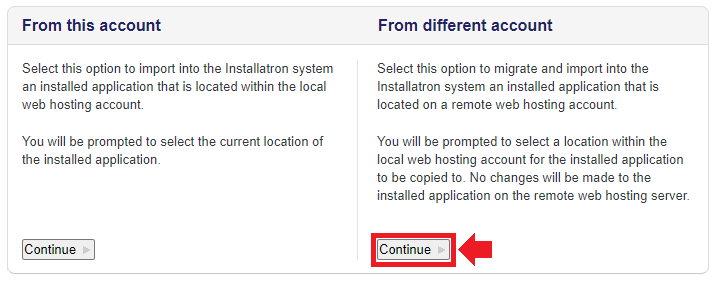
Below follows an explanation for the information to be entered in the import form.
Source:
- 1. URL: Enter the address (URL) of the website you want to import. It is important that the website can be accessed by the public.
- 2. URL IP Address (Optional): If you use Cloudflare or if for some other reason the address does not point directly to the server, you can enter the IP address of the server.
- 3. Protocol: Here you choose whether you want to connect via SSH, FTP with TLS/SSL, regular FTP or SFTP. Most common is via SSH or via FTP with TLS/SSL.
- 4. Server (IP Address or Hostname): Enter the server address (hostname) of your SSH or FTP in the form of IP or Server address.
- 5. Port: Default for SSH is 22 and Default for FTP is 21.
- 6. Username: Enter your username for your SSH or FTP account.
- 7. Password: Enter your password for your SSH or FTP account.
- 8. Path: Enter the path to your Wordpress installation.
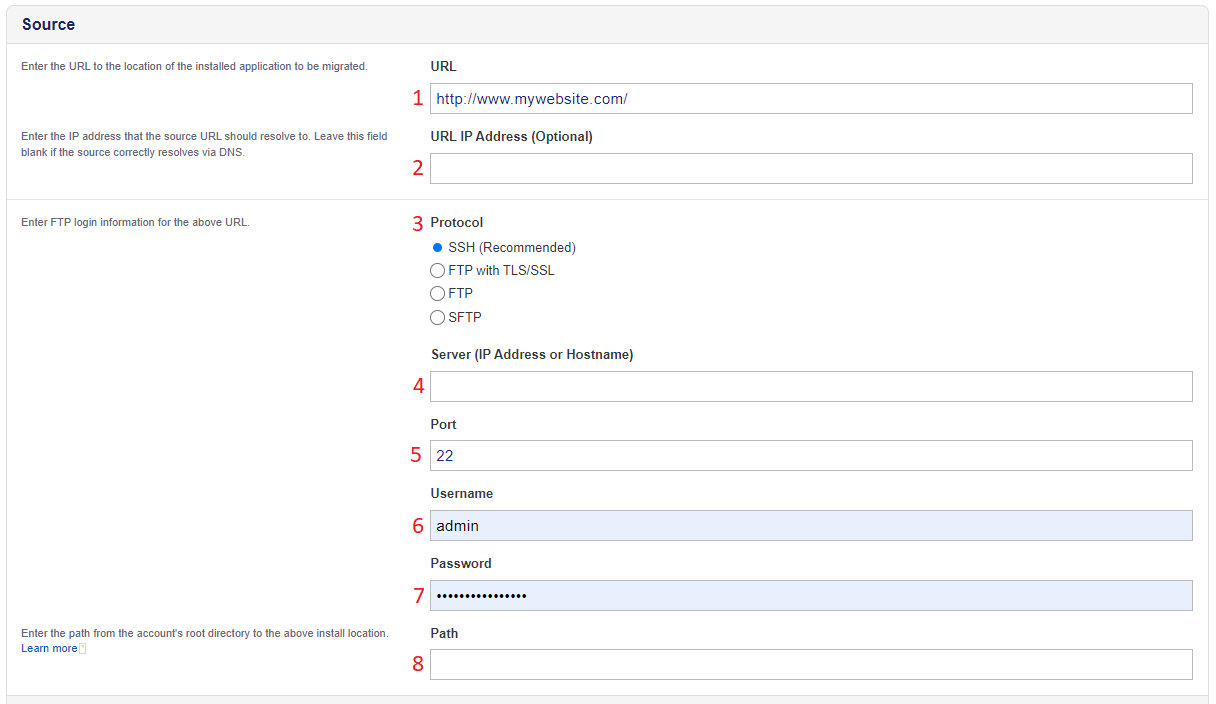
I section below you should enter the destination to where you want to import your page:
**Destionation **:
- 1. Domain: Enter the domain you want to import the page to. ATTENTION! Make sure the public_html directory is empty before importing.
- 2. Directory: Leave blank if you want your Wordpress page to be imported directly into the public_html directory.
- Database Management Here you choose whether a new database should be created automatically (recommended), or if you want to use one you have already created in advance.*
- Then click the
importbutton to start the import .
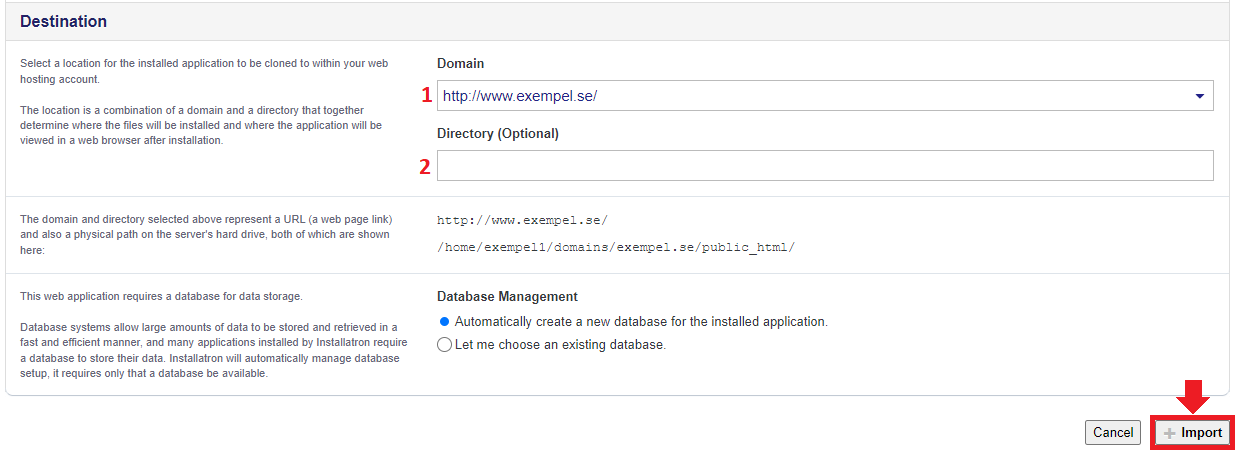
If you have filled in all the correct information, it will start the import and it may take a while before it is ready. When the import is complete, your Wordpress page is located, you will see the installation in the list on the My Applications tab.
 English
English
 Swedish
Swedish
 French
French