To add contact forms, you need to be logged in to your Kopage administration panel.
Navigate to:
1. Apps
2. Form Builder

Here you see how a form can look like. Think about how you want your form to look and what function it should fulfill. To add different functions, you just drag them from the left box (1) to the right box. Then you choose where you want to place the function by moving it up or down.
To edit the various fields, hover over with the mouse and click on the pen that appears. The different functions have different settings.
When you have finished editing the form, click on "Save Changes".
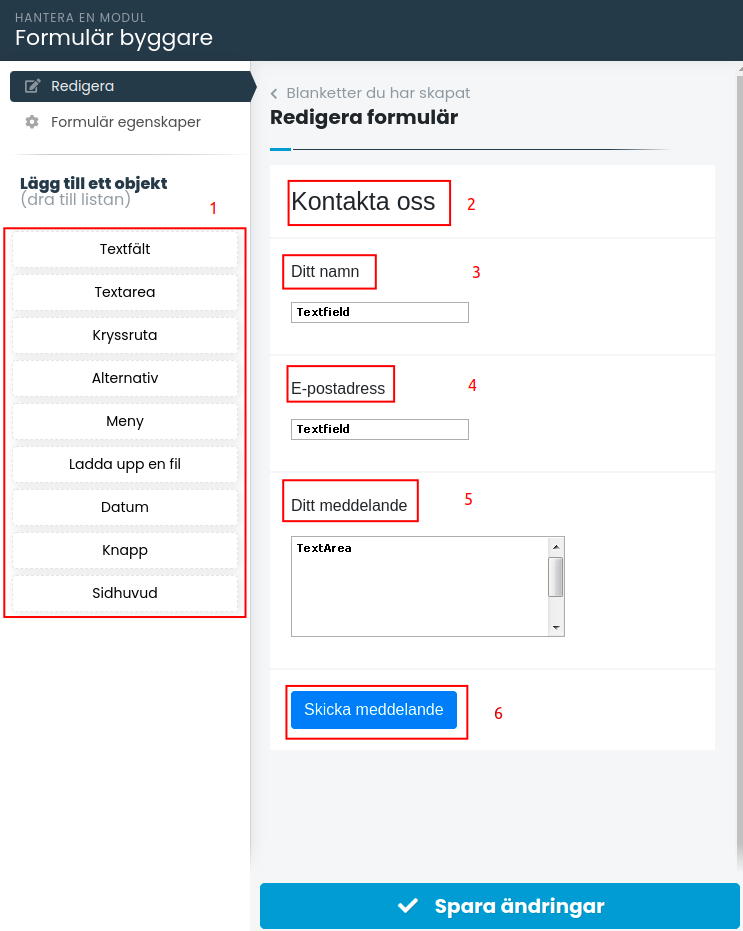
Navigate to the page where the form should be on. then click on:
1. Content
2. Apps
3. Form Builder
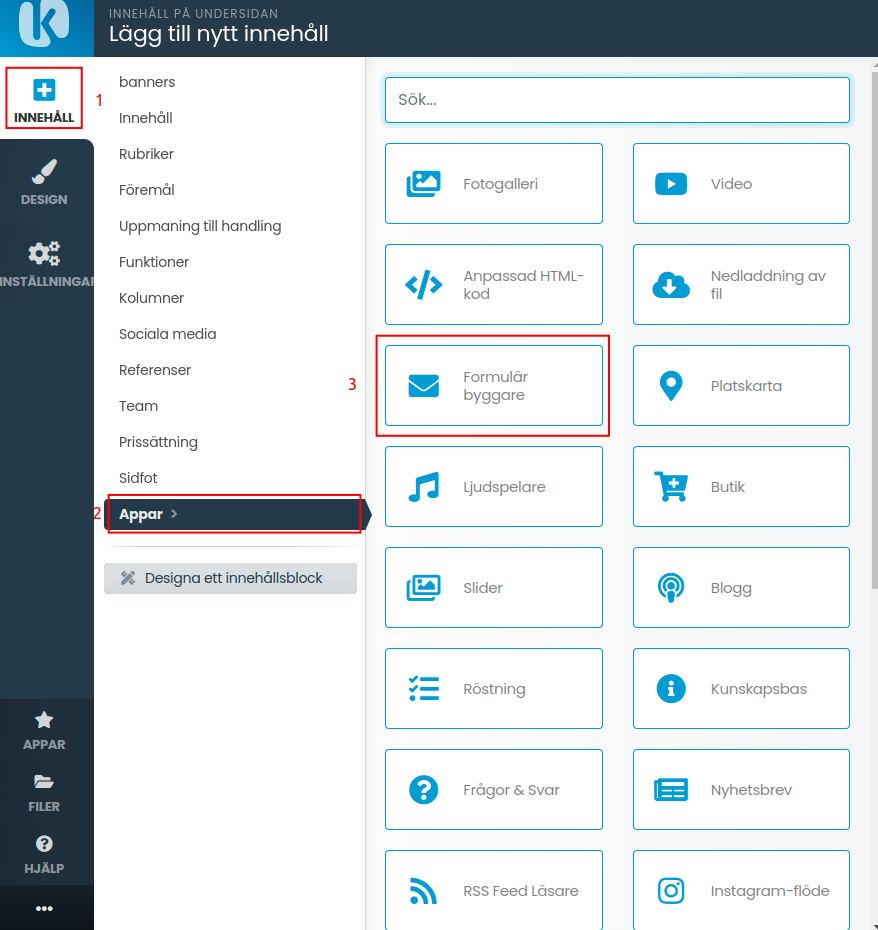
Then select the form you created earlier.
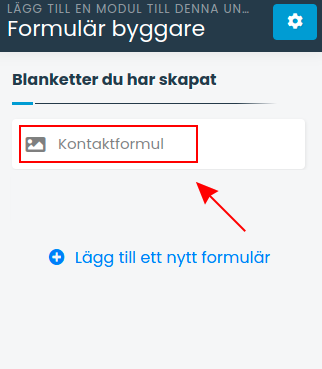
The form is inserted into the page. You can move it around and place it exactly where you feel it fits best.
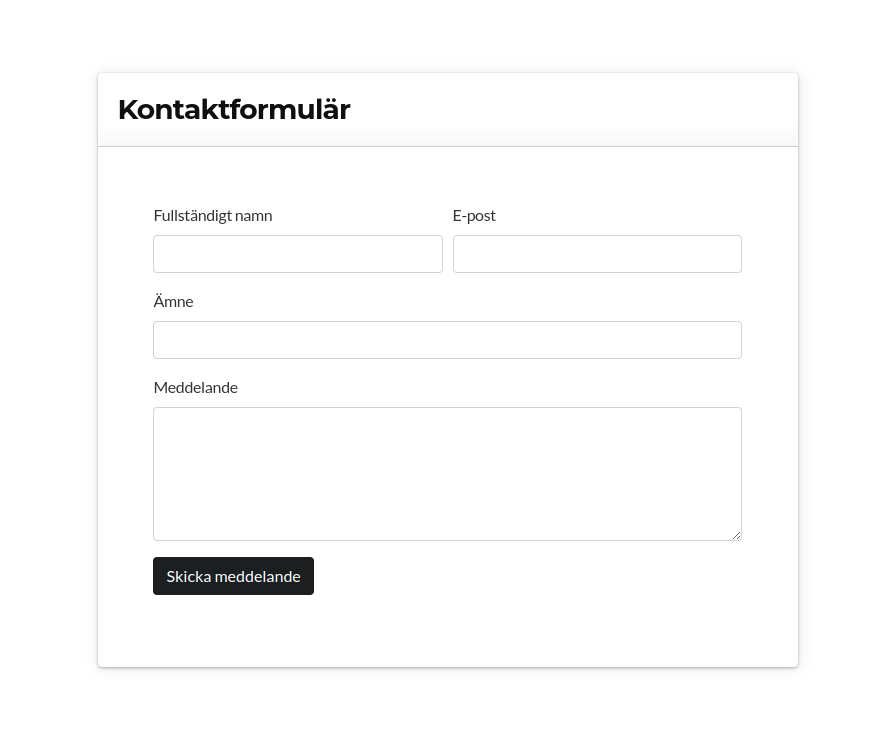
 English
English
 Swedish
Swedish
 French
French