This guide shows you how to download your email account to the iPhone`s own email client.
BStart by going to the Settings app on your iPhone. Then you look for E-mail (see image) and enter there.
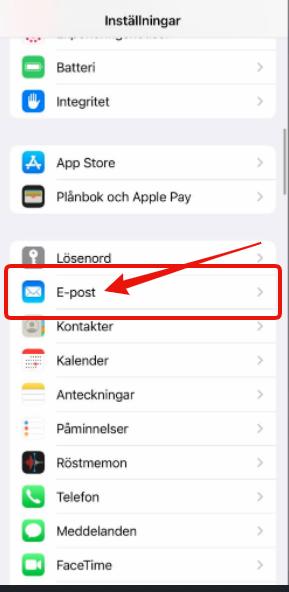
Gå sedan in på Konton
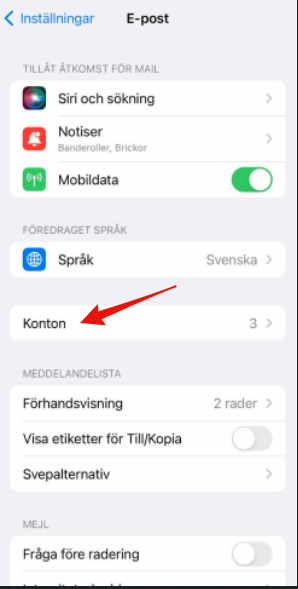
Och välj sedan: lägg till konto
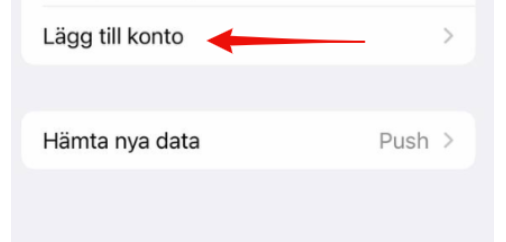
och tryck på annat
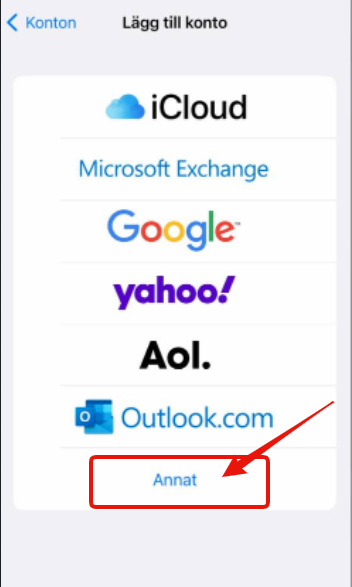
Lägg till ditt E-postkonto
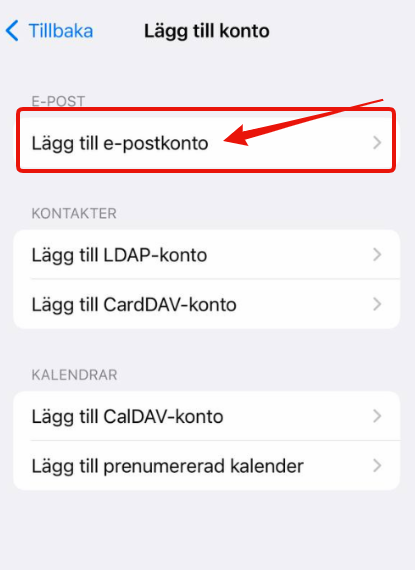
Fill in the information that it says you must fill in, you can also make a description of what type of email account it is. Once all this is done, tap next on the top right corner of the phone. If everything is filled in correctly, you should proceed to the next image.
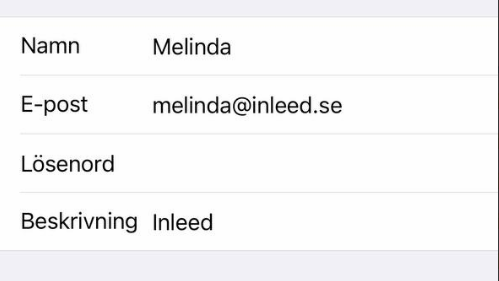
When you get here, you should fill in which server you are on with us on Inleed.
To find your server node, please see this guide: [How do I know which hosting node I am located on?](https://login.inleed.net/helpcenter/314/hur-vet-jag -which-hosting-node-I-am-placed-at)
NOTE! Don`t forget to fill in the password
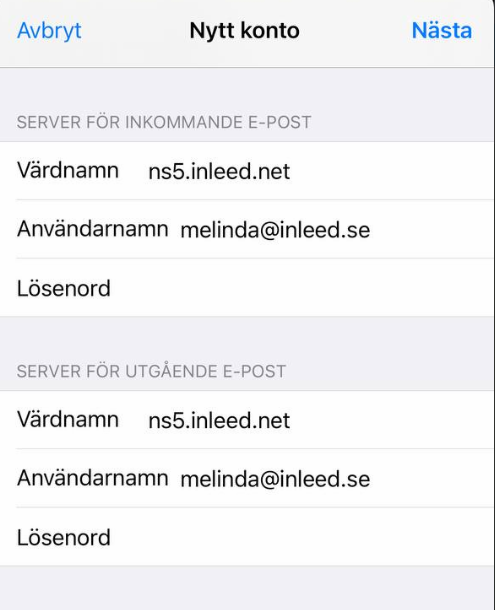
Having arrived here, press the save button
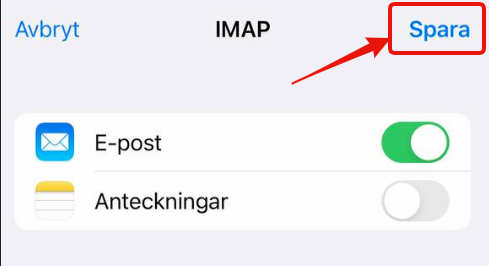
Now you have added your email account to your email client on your iPhone. You can then test and see if it is possible to send an email and see if everything works as it should.
 English
English
 Swedish
Swedish
 French
French