This guide will show you how to change your existing settings in Thunderbird. Do you have e.g. changed the password to your webmail or perhaps upgraded your web hosting and received a new server assigned, you must go in and change these in the mail client as well.
Start by clicking on your email address in the left list to get to the correct page in the mail program.
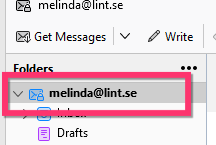
Then click on "Account Settings" at the top of the right corner.
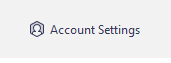
Then go to "Server Settings".
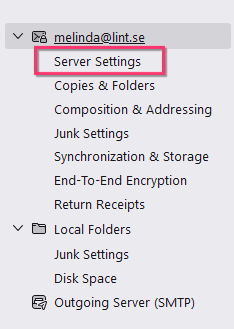
On this page you will find your settings for incoming mail (IMAP or POP). 
Then go to the "Outgoing Server SMTP" page.
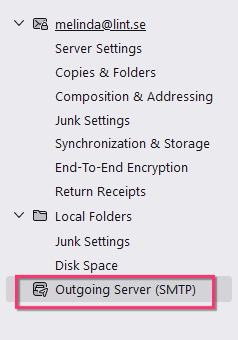
You will find your outgoing mail settings.
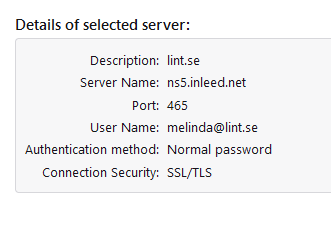
För att ändra dessa inställningar klickar du på "Add" uppe till höger
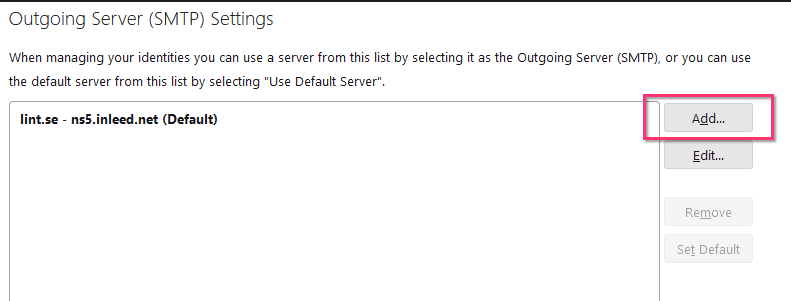
Där ändrar you settings so it will be right
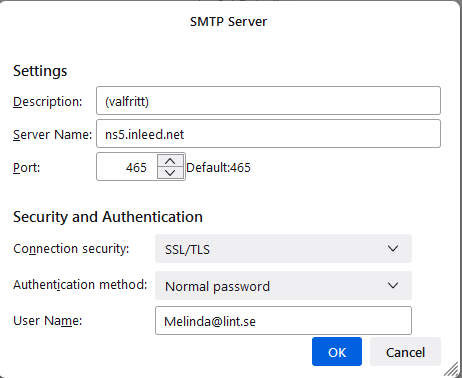
 English
English
 Swedish
Swedish
 French
French