In this guide, we show you how to log into your phpMyAdmin to view your database(s).
phpMyAdmin is a web-based tool to manage MySQL -databases.
To get to phpMyAdmin, you can either navigate there via DirectAdmin or get there via a URL. OIf you have several databases created on your account and want to be able to see all of them, you need to log in to phpMyAdmin with your main account, i.e. the same login details you use to log in to DirectAdmin. OIf you are only interested in a specific database, you enter the username and password for this particular database instead when you log in to phpMyAdmin. You should have received this information when you created your database.
OIf it is a database belonging to a WordPress page that was installed using Installatron, you probably did not choose these database information yourself. However, you can find this information in the file ``wp-config.php` belonging to the domain.
Navigate via DirectAdmin
Log in to Directadmin. If you are not sure how to get here, you can take a look at this guide.
Once logged in, you then navigate via: Extra features > phpMyAdmin
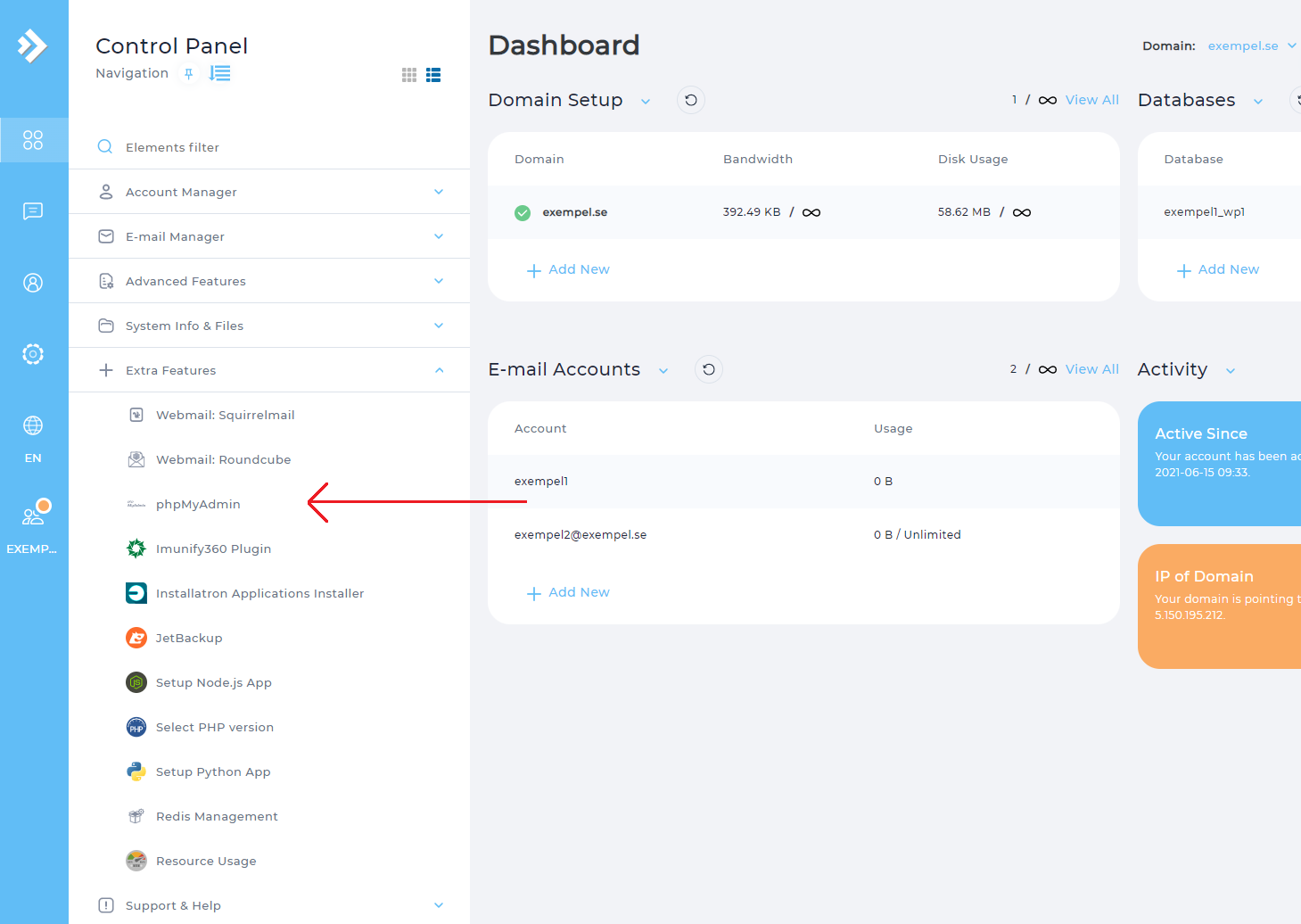
A new tab will open and here you enter your username and password for the database and then press ``Login`:
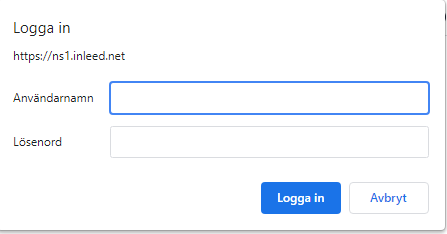
Navigate via URL
OIf your domain points to us, you can, in the browser, simply type dindomän.se/phpmyadminin the address field to get directly to the phpMyAdmin login page. Alternatively, you can use the server name in the URL, e.g.:
OIf your hosting account is at ns1.inleed.net, enter ns1.inleed.net/phpmyadmin in the address field.
When you visit this URL, you will then be met of the login box where you enter your login details and then press Login
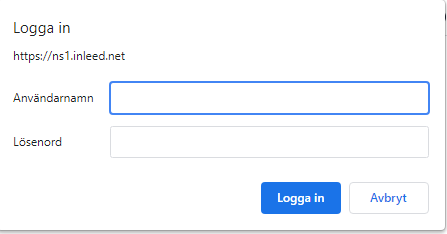
 English
English
 Swedish
Swedish
 French
French