Log in to Directadmin. If you are not sure how to get here, you can look in this guide.
Then navigate to E-mail Manager -> Autoresponders
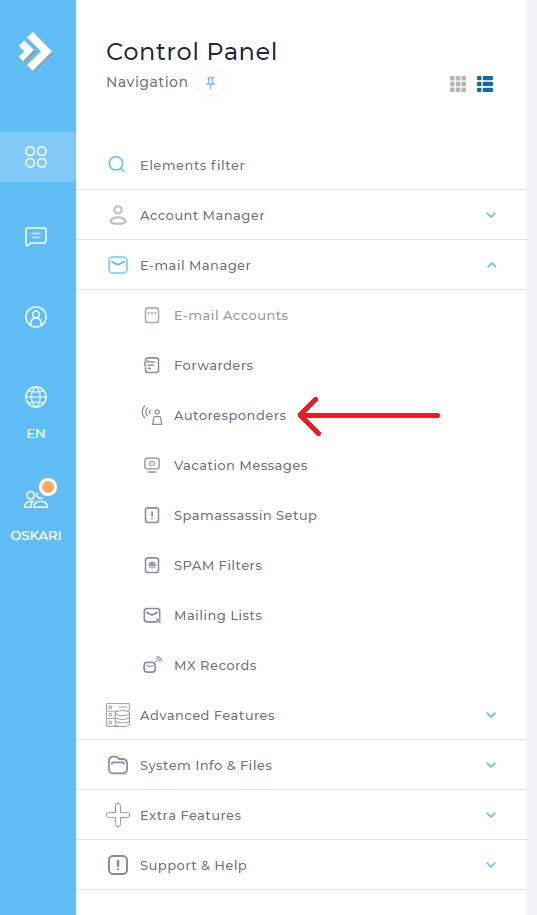
Then press Create Autoresponders
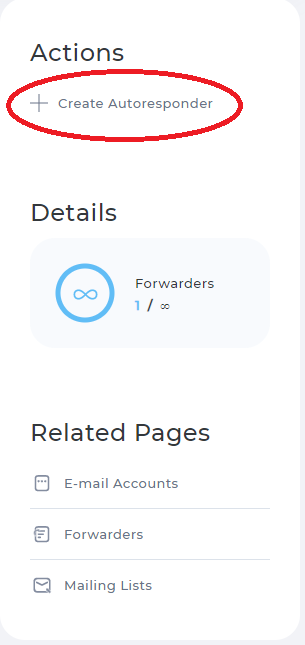
- Responder address: This is the email you want to set
- Subject Prefix: This is the subject of your message
- Content Type: Here you choose whether you want plain text or whether you want implement HTML in your message
- Reply Frequency: Here you set the time for how long it will take before the message is sent. If you want the message to be answered at once, set 1 minute or if you want to wait, choose one of the other options.
- Responder Message: Here you write the actual message to be sent.
- Send a CC to: If you want to add a CC, check the box and fill in the address that should receive a copy of incoming mail.
Press Save to save your changes.
To remove your autoresponder do this:
Log in to Direct Admin -> E-mail Manager -> Autoresponders
Check the autoresponder you wants to delete and presses delete

 English
English
 Swedish
Swedish
 French
French