Log in to Directadmin. If you are not sure how to get here, you can look in this guide.
Navigate then to Extra Features -> Installatron Applications Installer
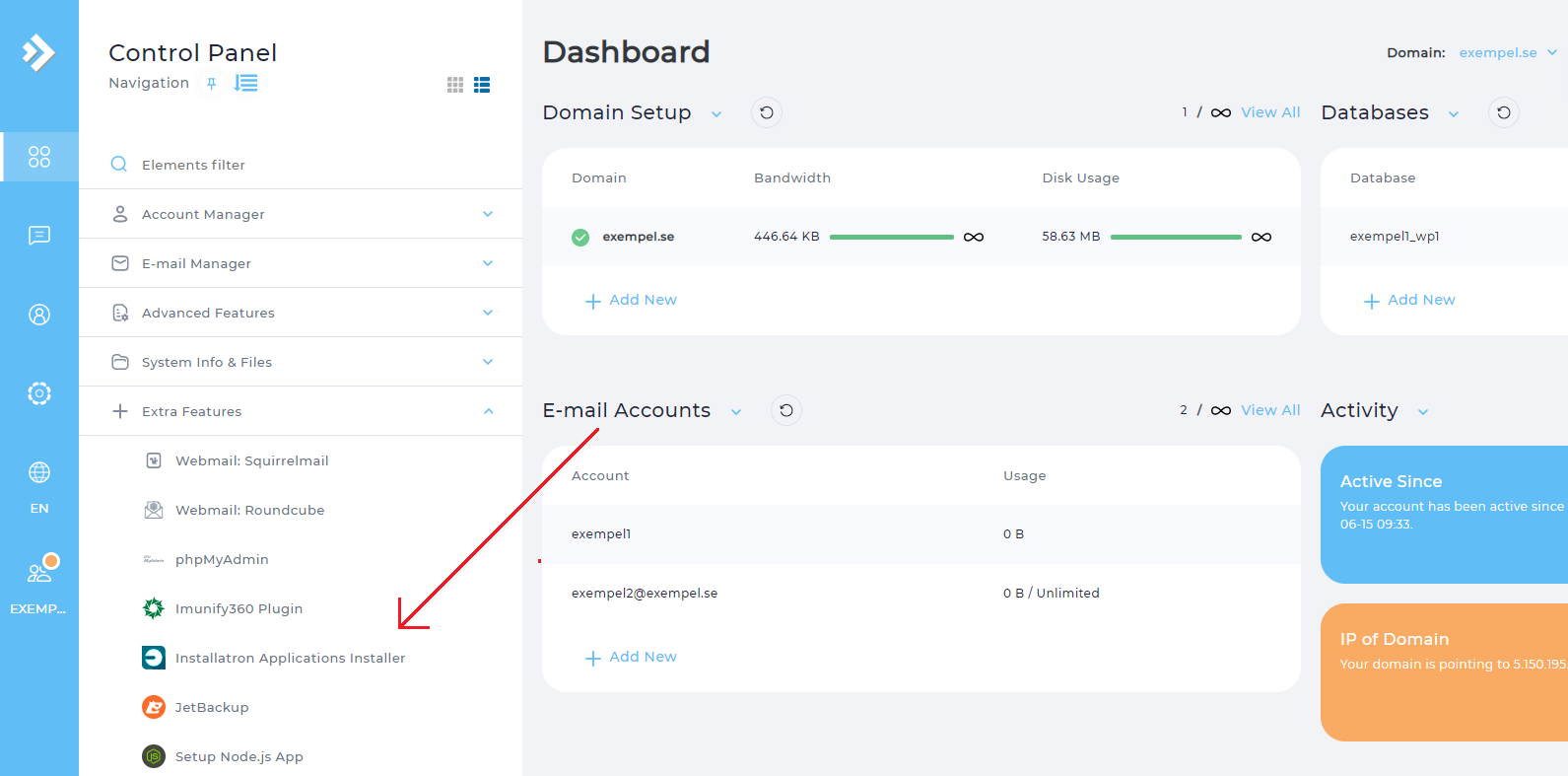
Since you already have one or more websites in Installatron, you end up directly on the My Applications tab, which is the tab you should be on for to create a backup. You can choose to create backups for a specific page or for several at the same time. Below you have examples of both approaches.
Create backup for just one website
To create a backup for just one website, it is easiest to click on the specific website`s backup icon:
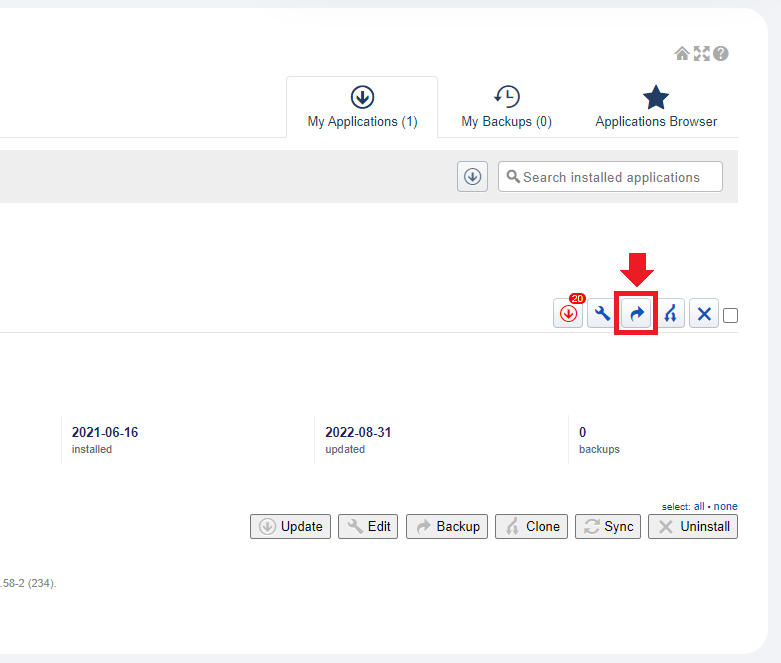
Create backup for several websites at the same time
To create backups for several websites at the same time, you first need to mark which websites you intend to backup by clicking the checkbox to the right of the specific websites. Then click on the button Backup.
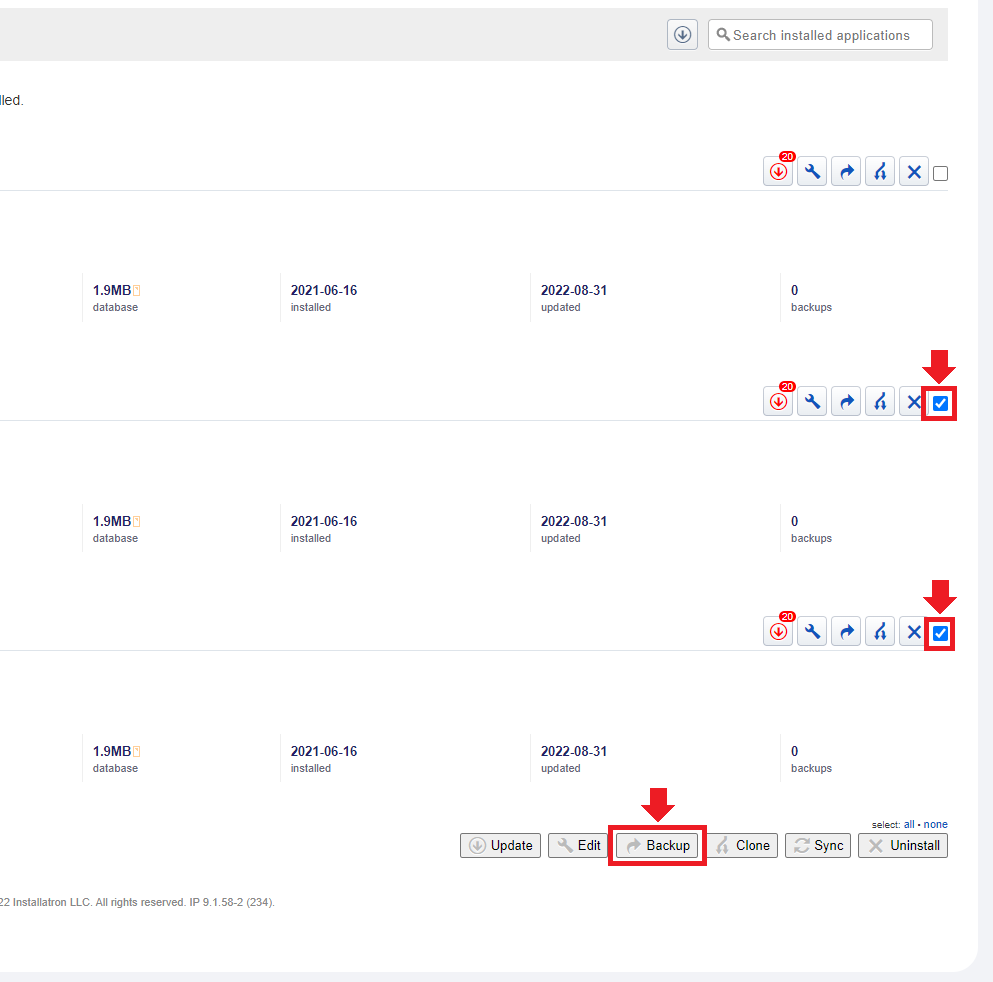
I next view you choose where on the server your backup should end up. In the
I field below, write what you want to name your Backup, you can also choose to let the system create a name by leaving the field empty.
Then press Backup
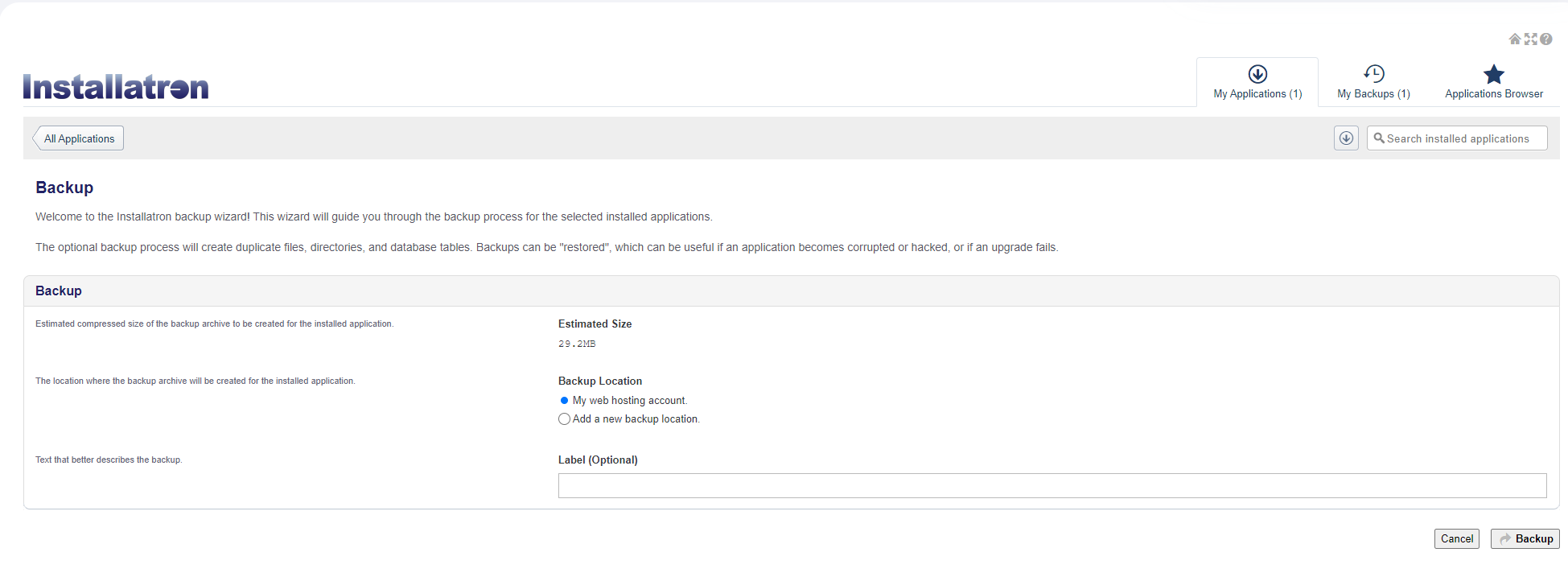
It may take a little while, depending on the size of the files to be handled. When it has finished loading, your backup is on the server and you can access them via the My Backups tab.
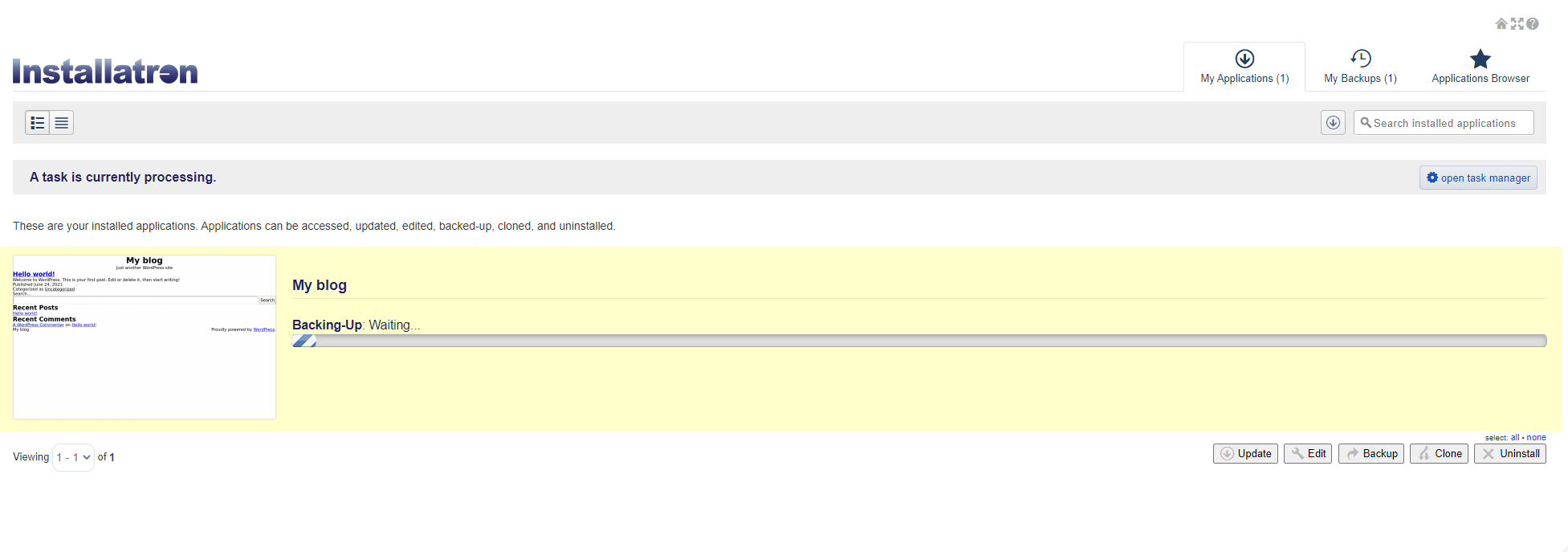
 English
English
 Swedish
Swedish
 French
French