In this guide we go through how to create a Symlink between the private_html and public_html directories.
When you add a domain in Direct Admin, a symlink is automatically created between private_html and public_html. Sometimes, however, that link can be broken for various reasons. Keep in mind that, when you create the symlink again, everything in private_html will be lost. Be sure to move the files you want to save before continuing the wizard.
Start by logging into Direct Admin. If you are not sure how to log in, you can follow this guide: Log in to Direct Admin
Hover the mouse over the four the dots on the left (1). Click on Account Manager(2) and then on Domain Setup(3).
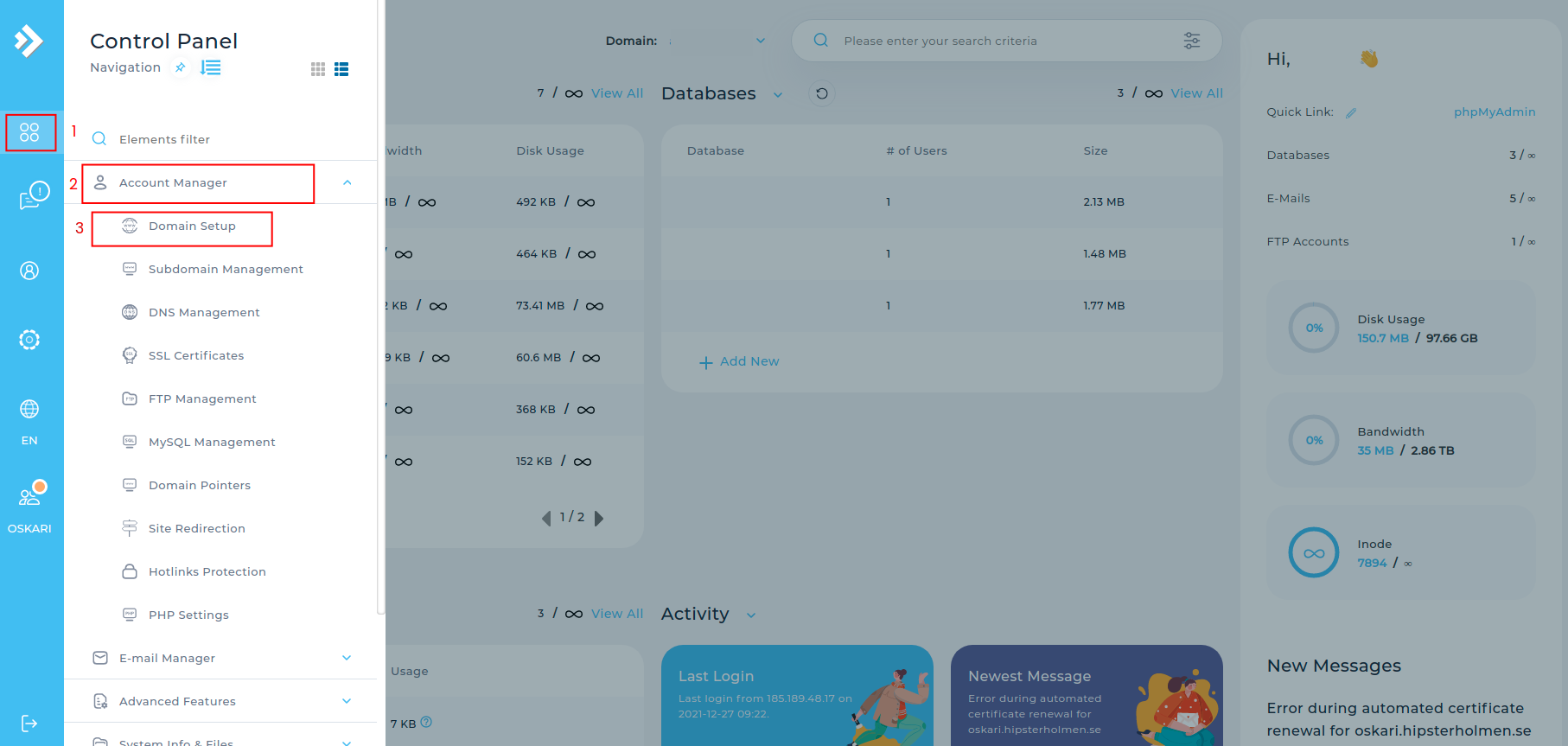
Click on the domain you want to symlink to.
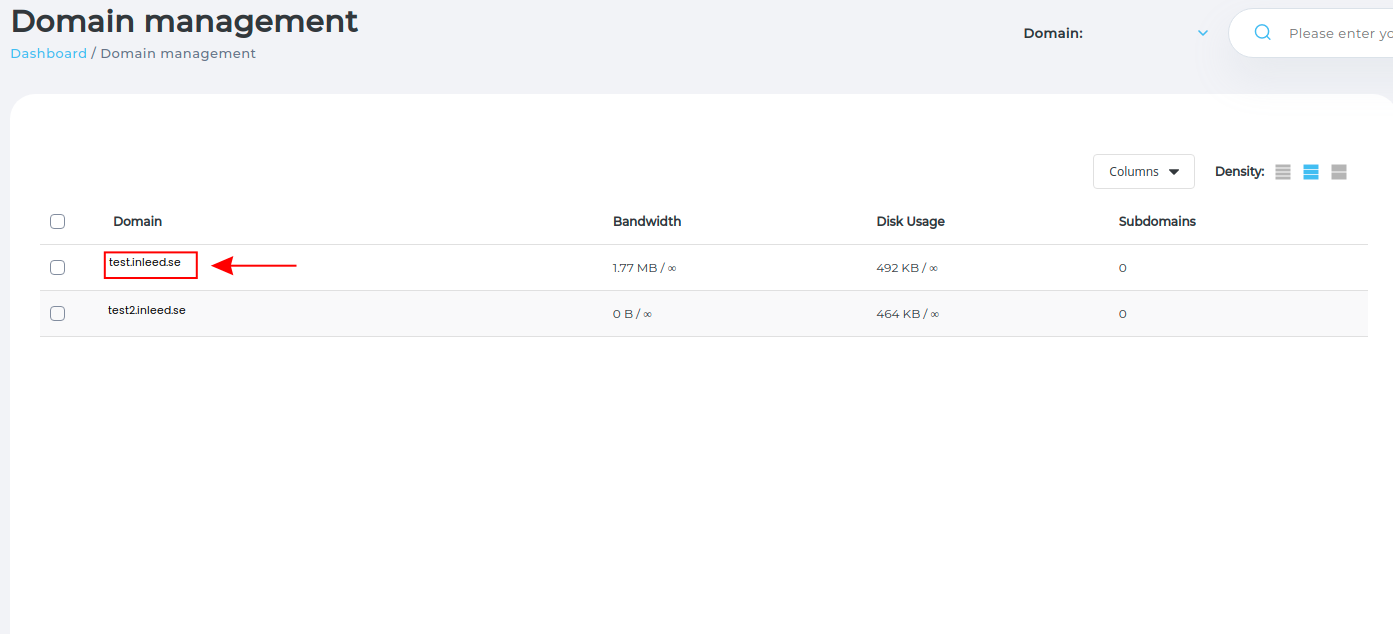
Then click on private_html Setup to the right
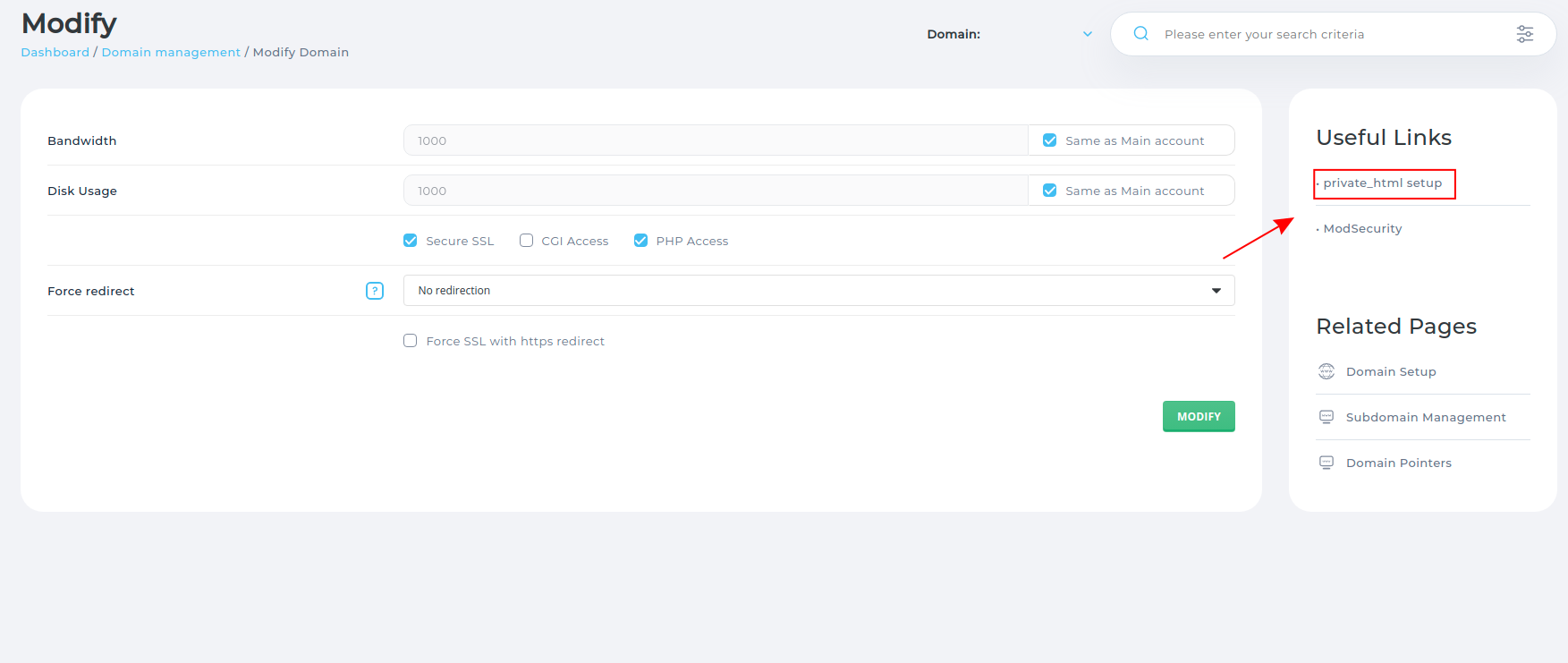 Then click in "Use a symbollink link from private_html to public_html - allows for same data in http and https" (1). Confirm the changes by clicking Save (2).
Then click in "Use a symbollink link from private_html to public_html - allows for same data in http and https" (1). Confirm the changes by clicking Save (2).
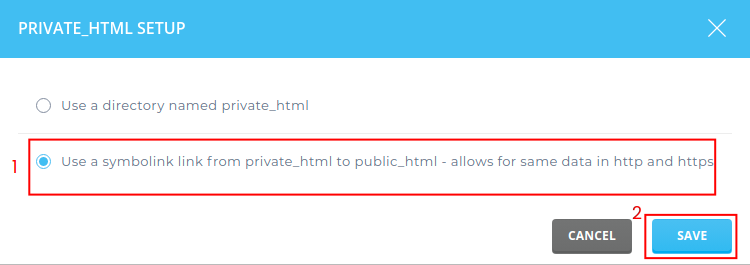
 English
English
 Swedish
Swedish
 French
French