In this guide we walk you through how to install Kopage on your domain.
Start by logging into Direct Admin. If you are not sure how to log in, you can follow this guide: Log in to Direct Admin
Once you are in in Direct Admin, start by selecting the domain you want to install Kopage on. Click on the drop down list and select domain.

Then hover your mouse over the four dots on the left to bring up the menu.
Click + Extra Features(1) and then Kopage Site Builder(2).
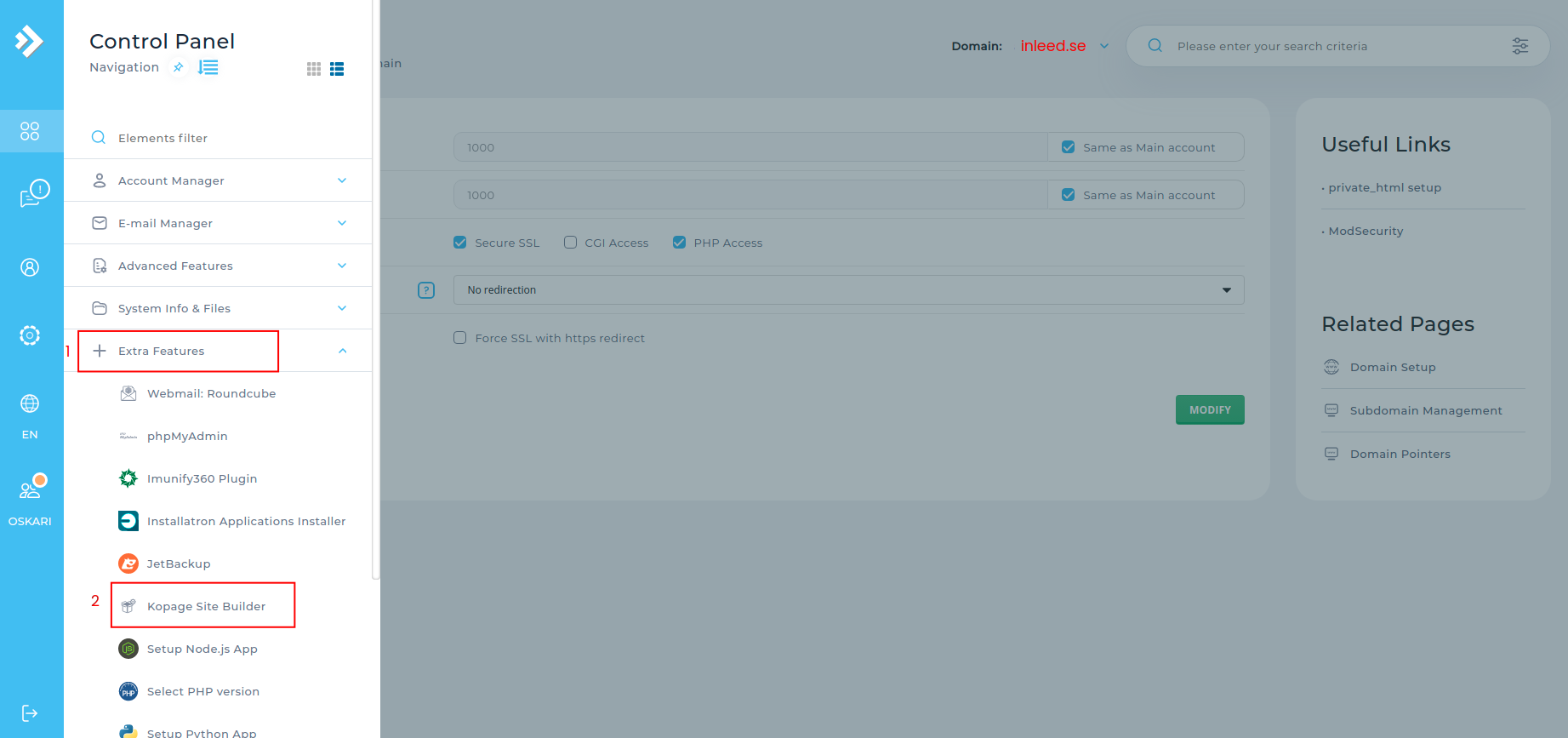
Here click Install New Website. Double check that the correct domain is written on the button.
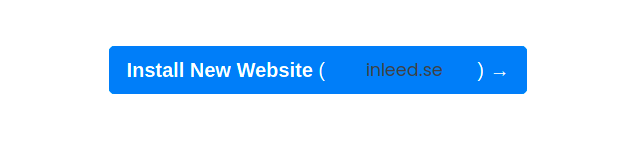
Choose the theme you want as a base for your website. Here there are a bunch of different variants to choose from.
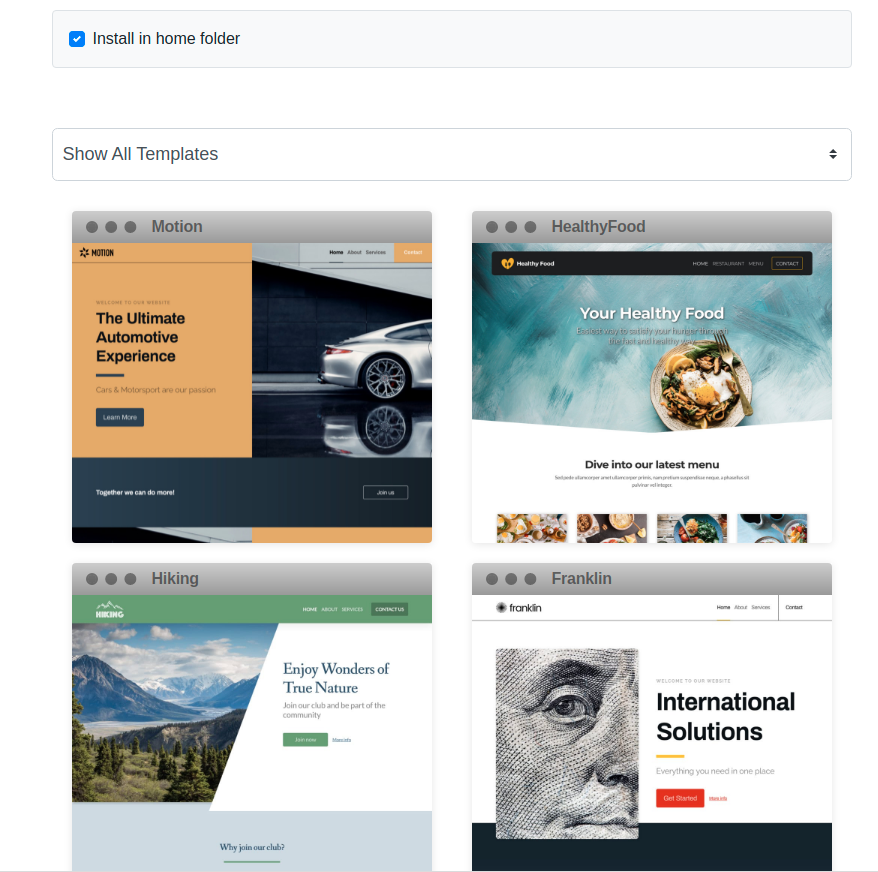
When you choose a theme, you will be redirected to your home page. Fill in the important information.
- Your E-mail address (It will be used when you log in to edit your website)
- Your name on the website
- Then click on Continue
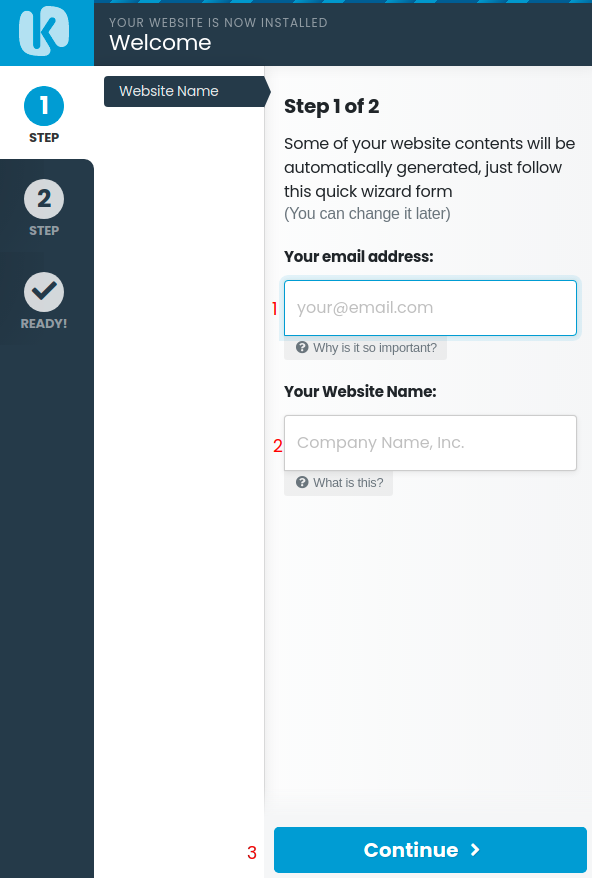
When you have gone through all the steps for tasks, your Kopage is installed and you can start building your website.
 English
English
 Swedish
Swedish
 French
French