In this guide, we describe how to do a Site Redirect of your domain. In the guide, we go through how to redirect traffic from the domain example.se to example.com.
Start by logging into Directadmin. If you are not sure how to get here, you can look in this guide.
Navigate to Account Manager -> Site Redirection
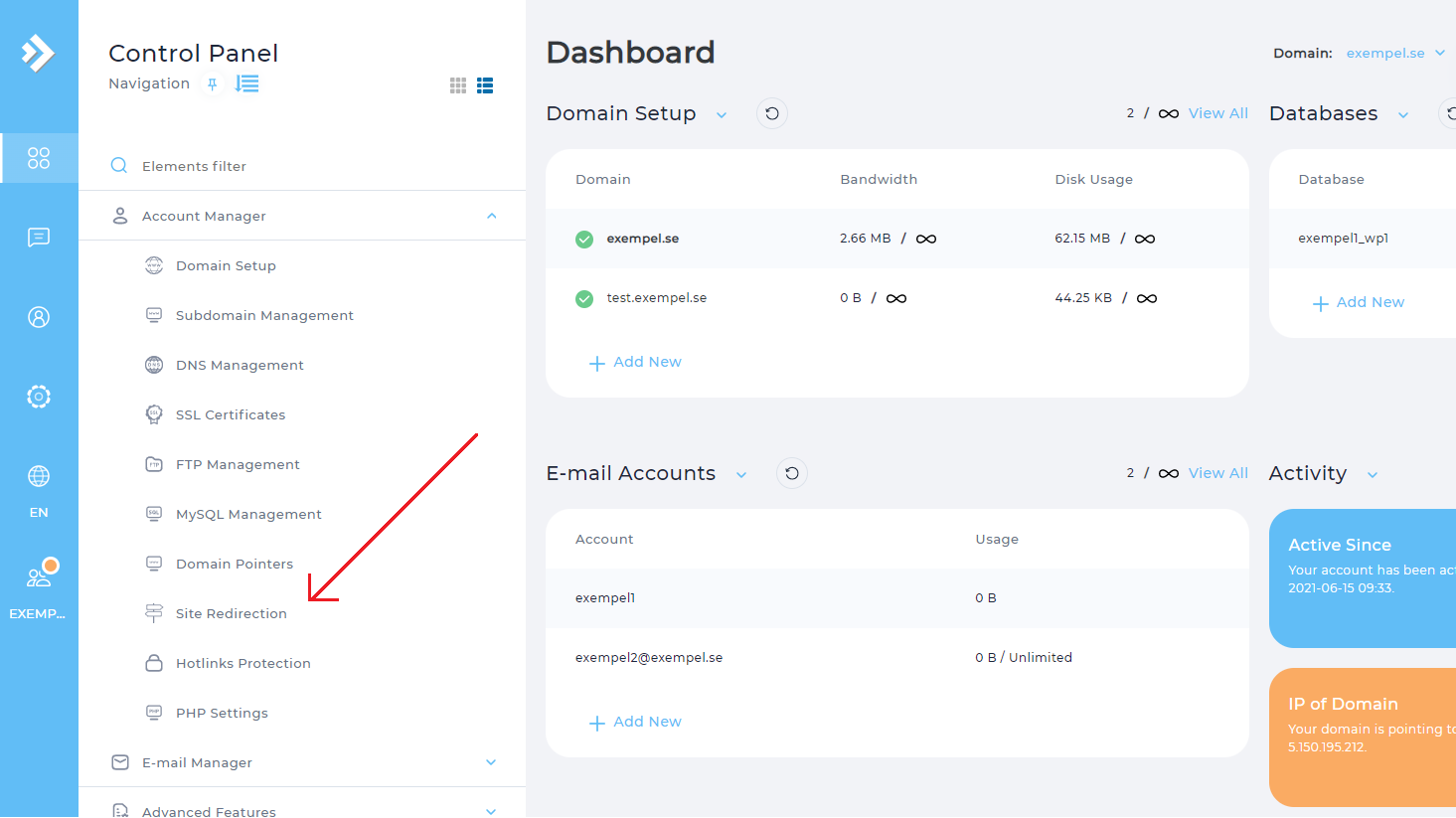
T Then press the button to the right Create New Redirect.
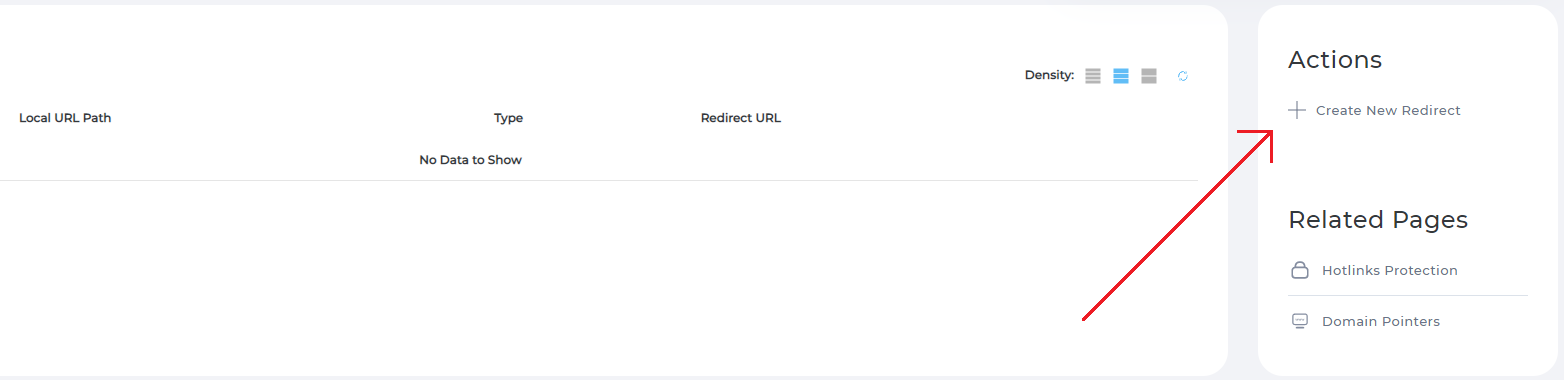
Well in here we will have to fill in a couple of details, including where example.se should be Redirected to.
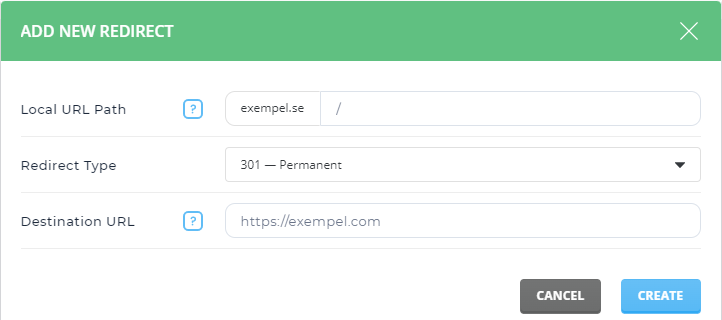
-
**Local URL Path: ** This is the address from which the redirect applies. The sign / means that the entire domain (example.se) will be redirected to Destination URL. You can also choose to redirect only a specific URL by specifying e.g. /about us. Then only the address example.se/om-us will be redirected to Destination URL.
-
Redirect Type: Here you choose which type of redirection to use. The type of redirect you choose matters most to the search engines, but to the user, they work the same way.
-
301 means that the redirect is considered permanent, that you do not plan to change this redirect in the future. POST/PUT/DELETE cannot be requested from the new address.
-
302 means that the redirect is considered to change in the future. POST/PUT/DELETE cannot be requested from the new address
-
303 is does the same thing as 302, but with 303 you can make GET calls from the new address. POST/PUT/DELETE cannot be requested from the new address.
-
Destination URL: Here you choose the new address for where your redirect should lead the visitor. If you type https://example.com, the visitor will end up at that address.
 English
English
 Swedish
Swedish
 French
French