In this guide, we walk you through how to change the welcome message that goes out to new users.
Start by logging into Direct Admin. If you are not sure how to do it, you can follow this guide
Navigate to:
1. Click the four dots on the left
2. Make sure you are in the Reseller view
3. Click "Edit User Message"
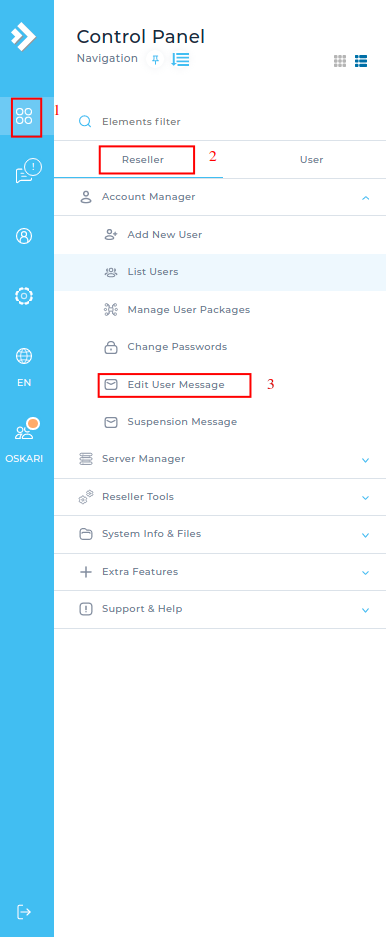
Here you see the message that is relevant now. You can change the message and make it personal. Note that values that look like this: |username| retrieves information. In this case, it retrieves the current username to which the email is sent, e.g.
1. Select Title
2. Select text to be sent out to customer
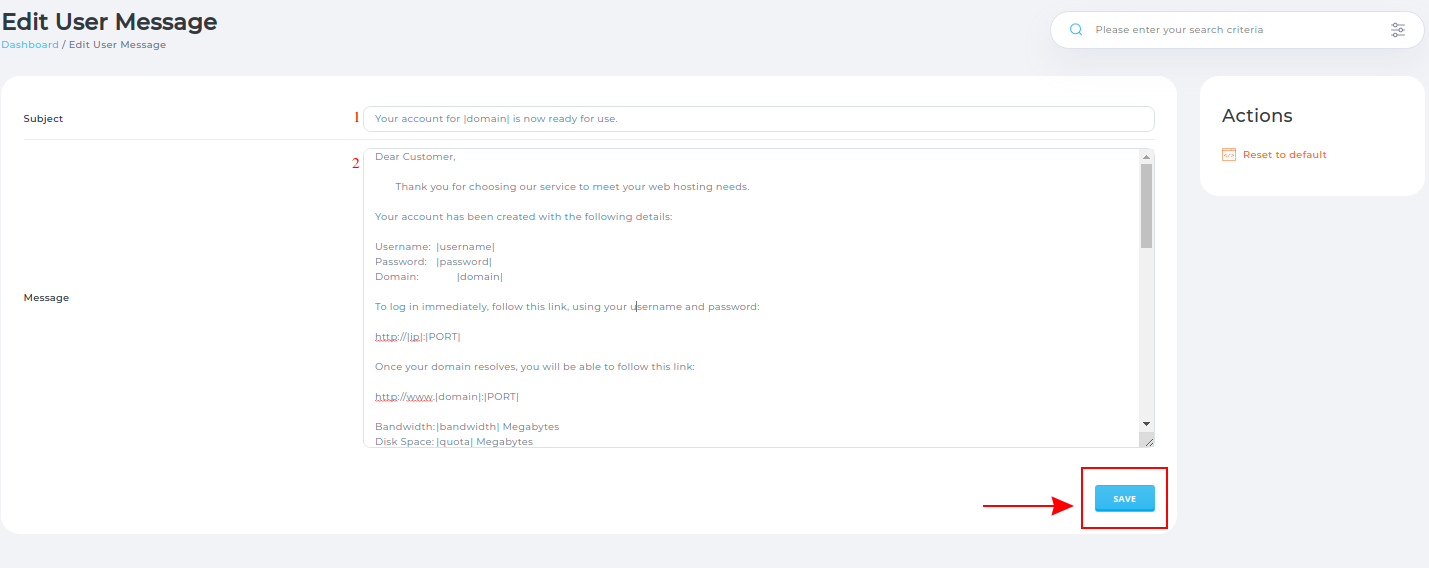
Click Save to save the changes
 English
English
 Swedish
Swedish
 French
French