In this guide, we`ll walk you through how to create an FTP account.
Start by logging into Direct Admin. If you are not sure how to do it, you can follow this guide
Navigate to:
- Click the four dots to the left of
- Click on "Account Manager"
- Then on "FTP Management"
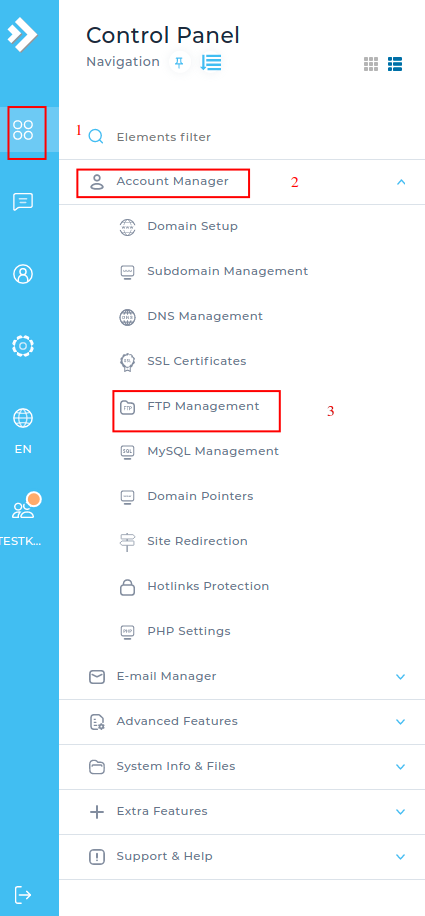
On the right you have "Create FTP Account". Click there
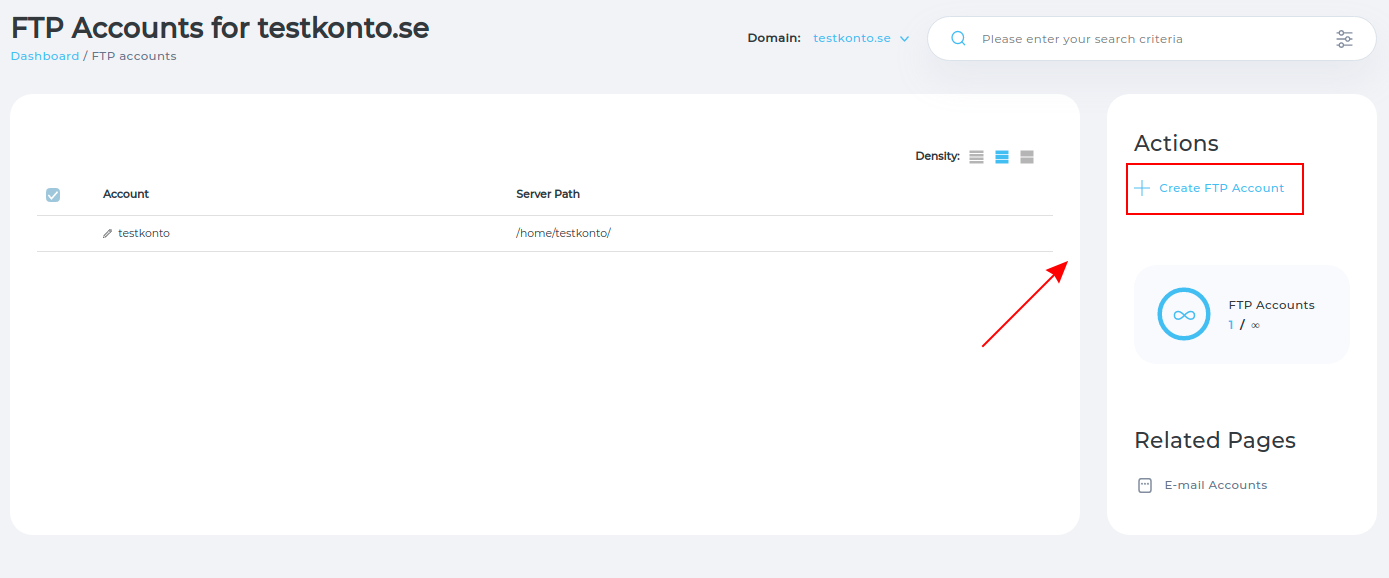
Here you set up your FTP account.
- FTP Username = Choose a username
-
Enter Password = Enter a password
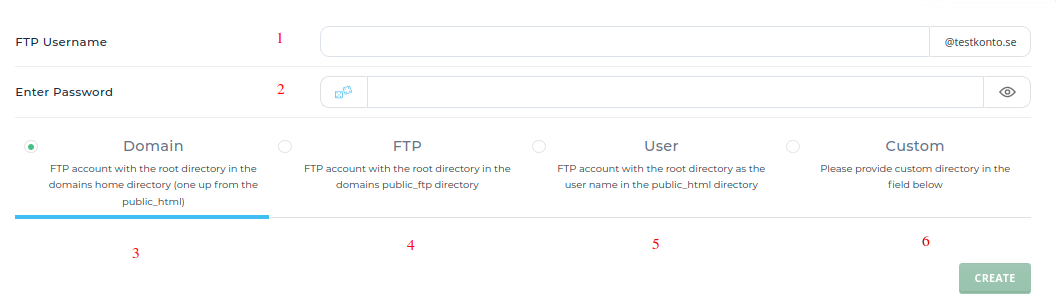
Set what your account should have access to. Here is the explanation of the different variants:
- Domain = Here you access all folders and files under the current domain
- FTP = Here you only access the public_ftp folder. A good choice if the account will only upload files to one location on the server.
- User = Here you only access the "public_html" directory. So where the website for the domain is located.
- Custom = Here you can set a specific path to a destination folder for your FTP account.
OIf you want to post specific paths for the account, select "Custom".
Under Directory, enter the path that goes to a specific target folder that the account should have access to
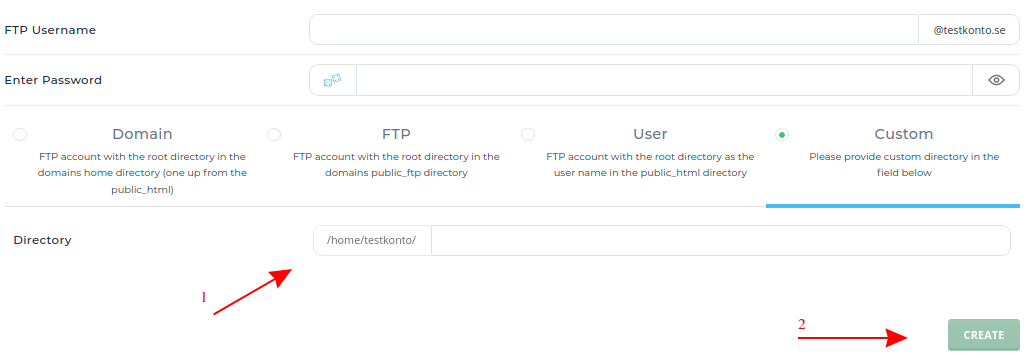
Click "Save" to create the account.
Hostname / Connection server: it is the same as for your web host. (
 English
English
 Swedish
Swedish
 French
French